ConvertBox allows you to easily share an entire ConvertBox sequence, including all your display and targeting rules, split-test variations, steps, and your design – all with just a few clicks.
Once you’ve gone through the few steps, the platform will give you an URL that you can then share with other people and they can use to import your ConvertBox into their accounts.
This also means you can share engagement sequences and ConvertBoxes easily as a community, and swap rules and tactics that are working with others.
Step 1
When loading your ConvertBox up, and no elements are selected, in the bottom-left of the editor you’ll have the options to share or import a ConvertBox.
You’ll want first click the ‘Share my ConvertBox’ button
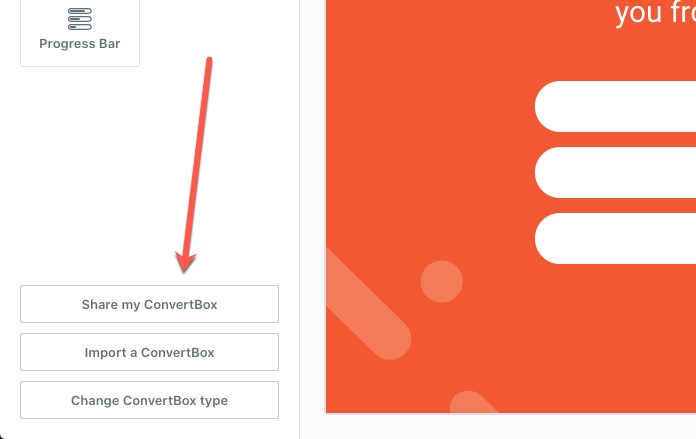
Step 2
In the modal window that appears, you’ll want to enter some details like what the name of the ConvertBox is, who you are (your name, business name, etc), and then you can enter a brief description about what the ConvertBox does, and specifics, setup notes, etc.
Finally, you also have the option to include your Display & Targeting rules. This is helpful if you want to also provide more customised ConvertBoxes, rather than just the design and sequences.
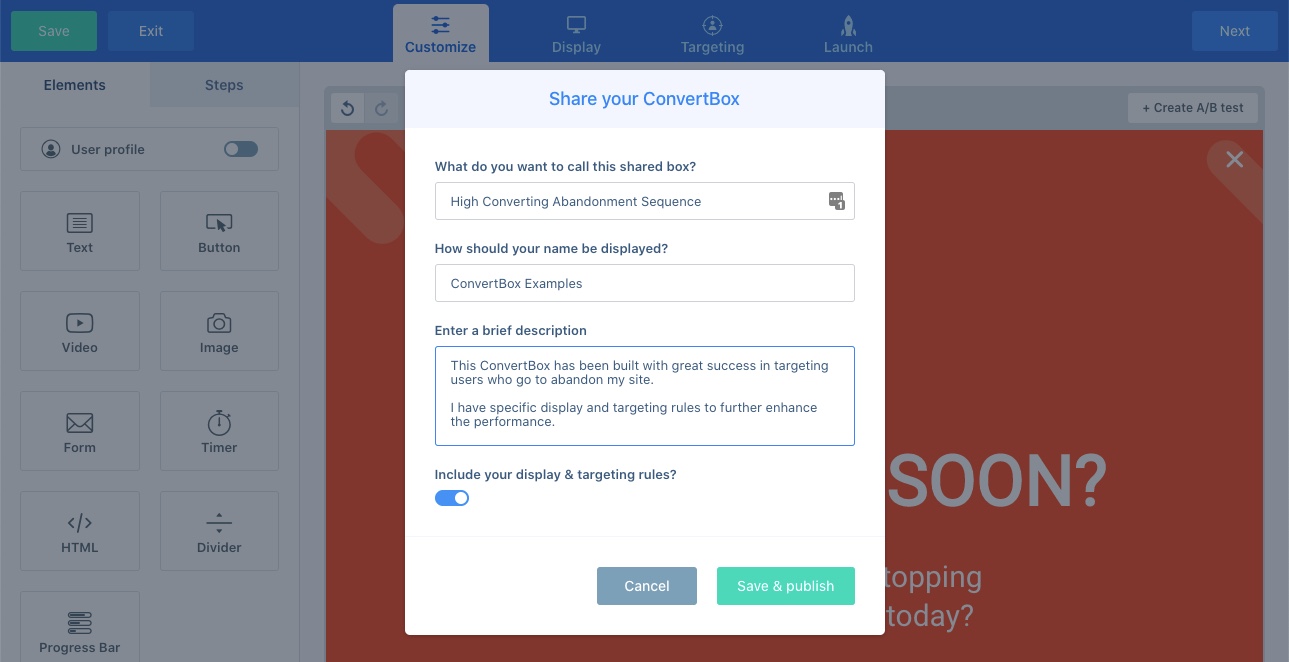
Step 3
After clicking Save & publish, you’ll be given your share URL. This is the URL that you can give to other people and share in communities so that other users can import this ConvertBox into their workflow.
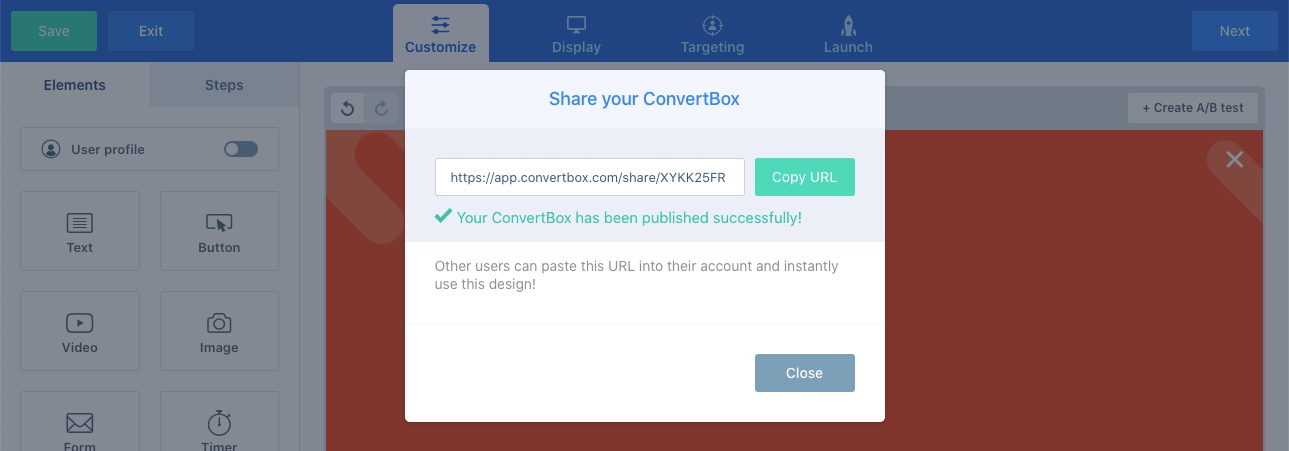
When someone visits your share URL, they’ll get to see a preview (of the first step), along with all the details you’ve included in the share options.
Under the preview, we’ll also give a visual demonstration on how someone can import this into their own ConvertBox account.

