Step 1: Adding your Leadpages site to ConvertBox
Make sure that the site created inside your ConvertBox dashboard matches your Leadpages domain.
If you’re using a LeadPages domain then your site will be mysite.lpages.co
If you are using your own domain then your site will be mydomain.com
See this tutorial on how to add a site to your ConvertBox account.
Step 2: Add ConvertBox’s embed code to Leadpages
You can add your ConvertBox script in two ways to Leadpages:
- Through the Drag and Drop Builder.
- Through a Standard template.
1. Adding the script to the Drag and Drop builder
- Choose a Drag & Drop page from your list of pages and edit it (or create a new one).
- Select Tracking in the left-hand sidebar.
- Go to the Analytics tab.
- Paste your ConvertBox embed code into the last box. To locate your embed code see this tutorial.
- Click Save, then close out of the Page Tracking panel.
- Finally, publish or update your page.
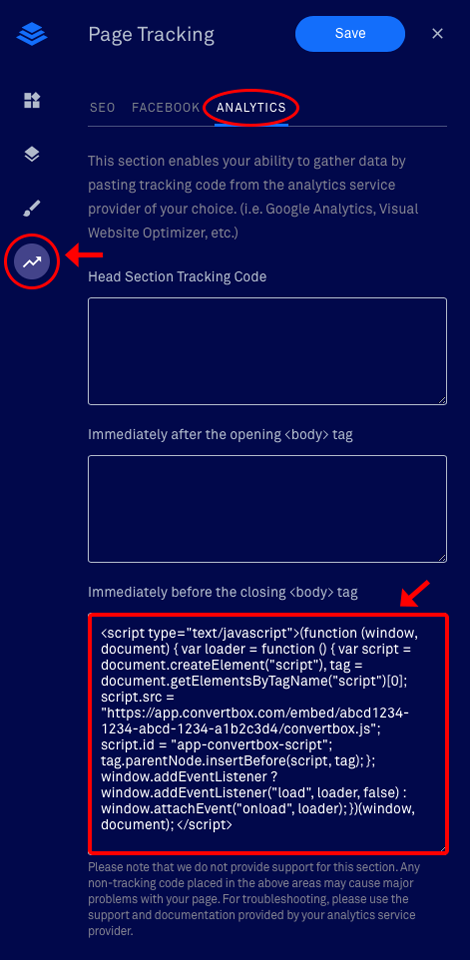
2. Adding the script to a Standard template
Select the standard page you wish to add the script to.
Select Lead Page Options (from menu on left) then select Tracking Code.
Paste your ConvertBox embed code into the second box and select “done“.
To locate your ConvertBox embed code see this tutorial.
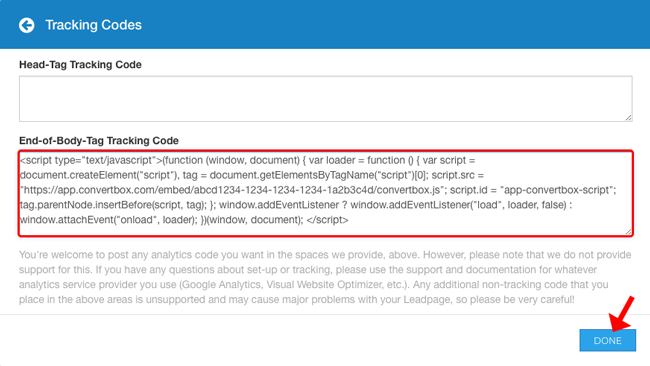
Save and then publish your page


