ConvertBox makes it easy to create and manage ConvertBoxes across multiple websites from your account by quickly switching between site dashboards.
Please note: Each site in your account has its own independent dashboard where you create and manage ConvertBoxes specifically for that site. A ConvertBox will only show on the site for the dashboard it is located on. Eg, if you want the ConvertBox to show on xyz.com then it has to be located on your dashboard for xyz.com.
Step 1
In your account dashboard under the header on the left, select the site drop-down menu and then select “Manage my sites“.
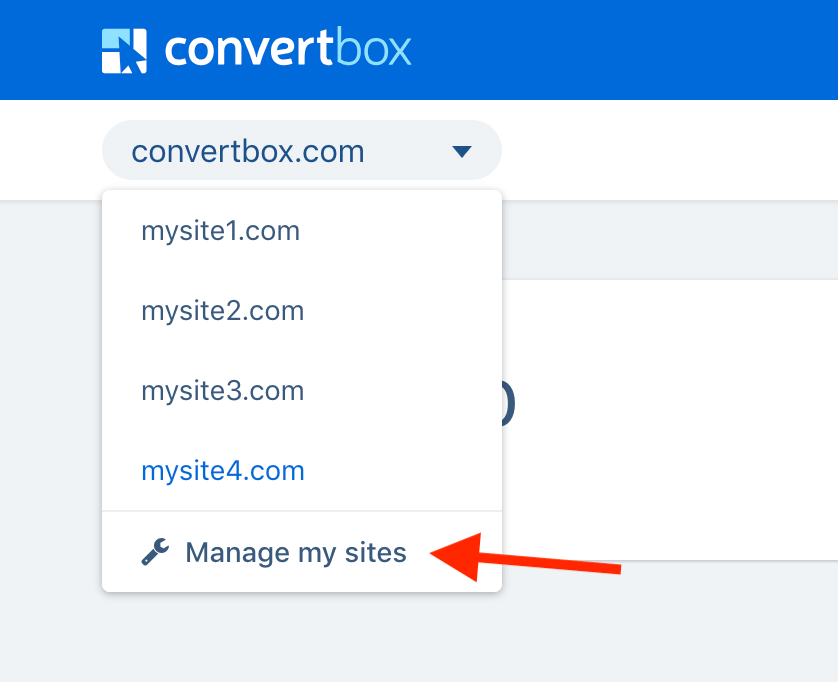
Step 2
On the “My sites” tab select the “+ Add Site” button.
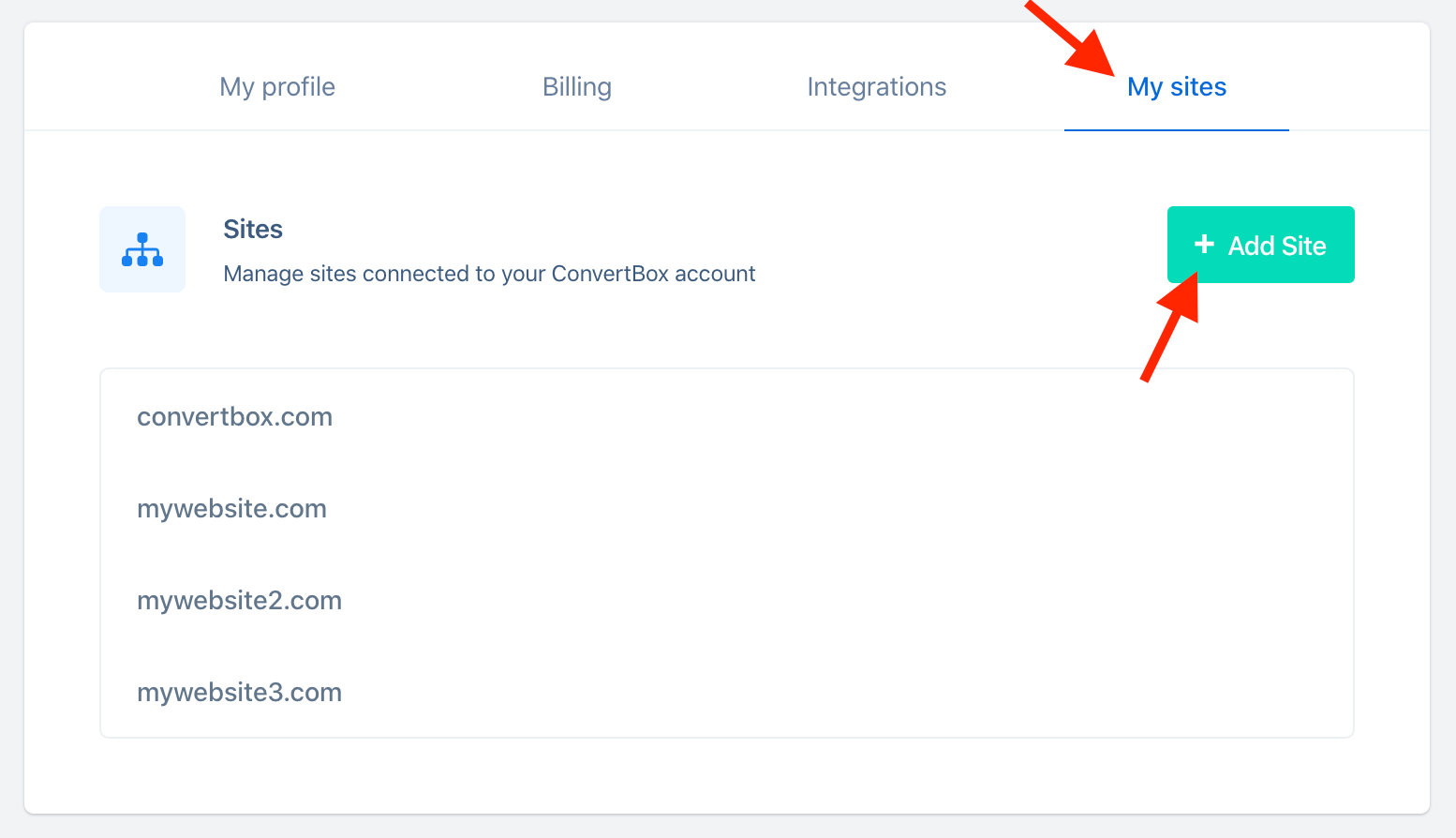
This will open a modal. Add your site domain name and select “Add site”.
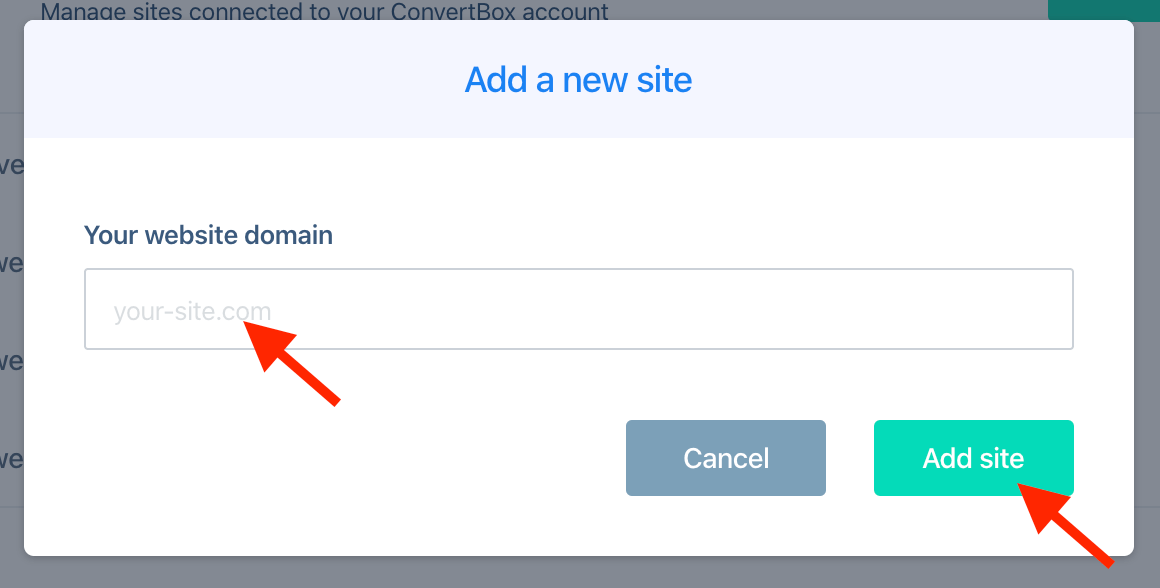
Now when you return to your dashboard your newly added site will be available for selection in the sites drop-down menu.
Changing your site domain
In some cases, you may need to change the site domain name either because of a typo or because you are moving to another domain. To change your site’s domain simply select the “Edit” button on the site list.
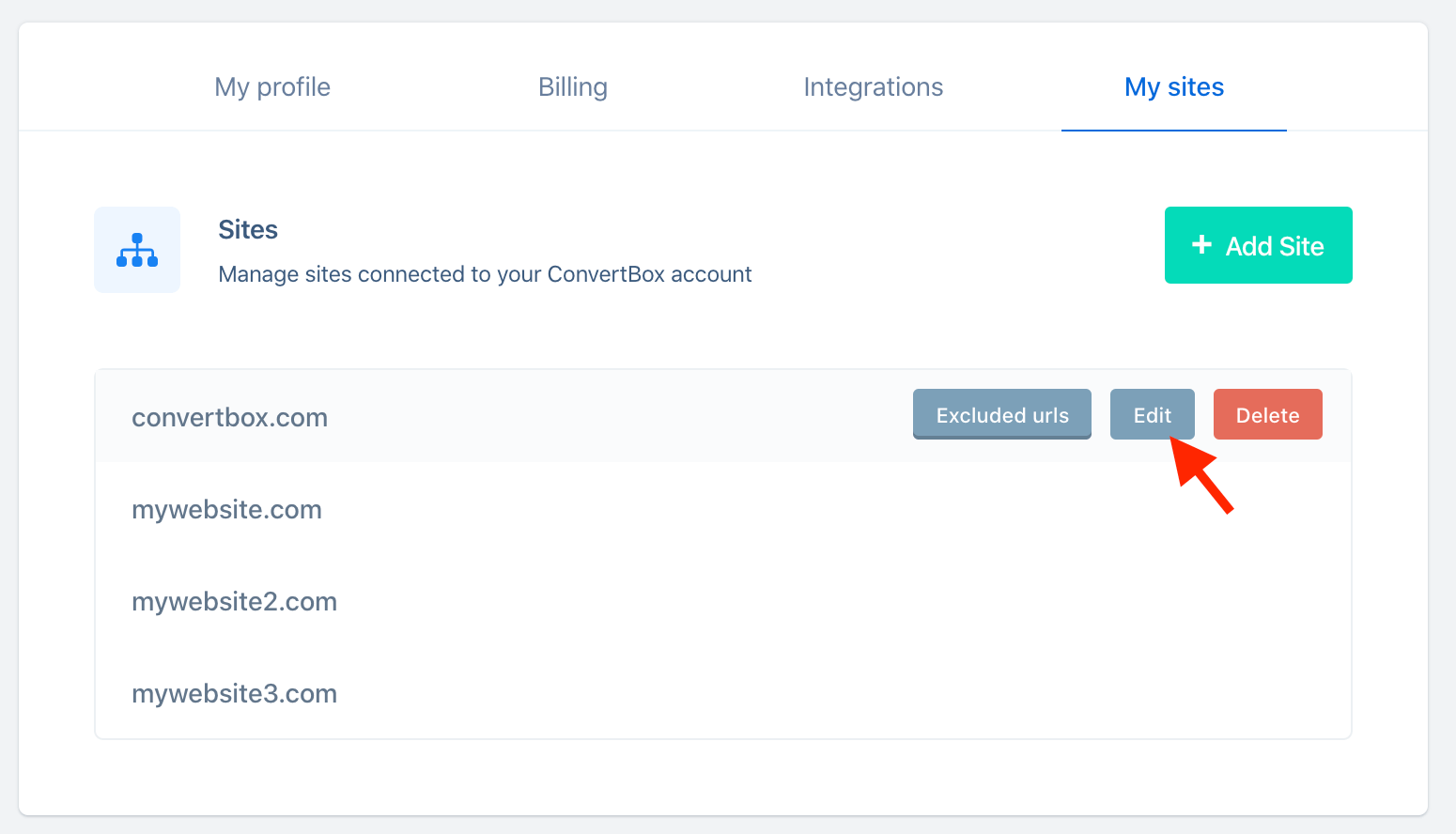
Important: Please keep in mind that changing the site domain will not automatically change any display urls you have previously set in your ConvertBox display rules, these will need to be changed manually.
