Once you’ve connected your MailChimp account to ConvertBox, you can then use our conditional rules to target website visitors based on MailChimp attributes such as lists and tags.
This powerful functionality allows you to show personalized, highly targeted messages and CTA’s based on where visitors are in your overall sales journey.
How to target visitors in MailChimp
First, if you have not done so already you will need to connect your MailChimp account.
Once you have connected your MailChimp account edit the ConvertBox you want to set targeting form (or create a new one) and go to the Targeting tab.
Select the option Target specific visitors, this will reveal an additional option below to set conditional rules that must be met for your ConvertBox to show.
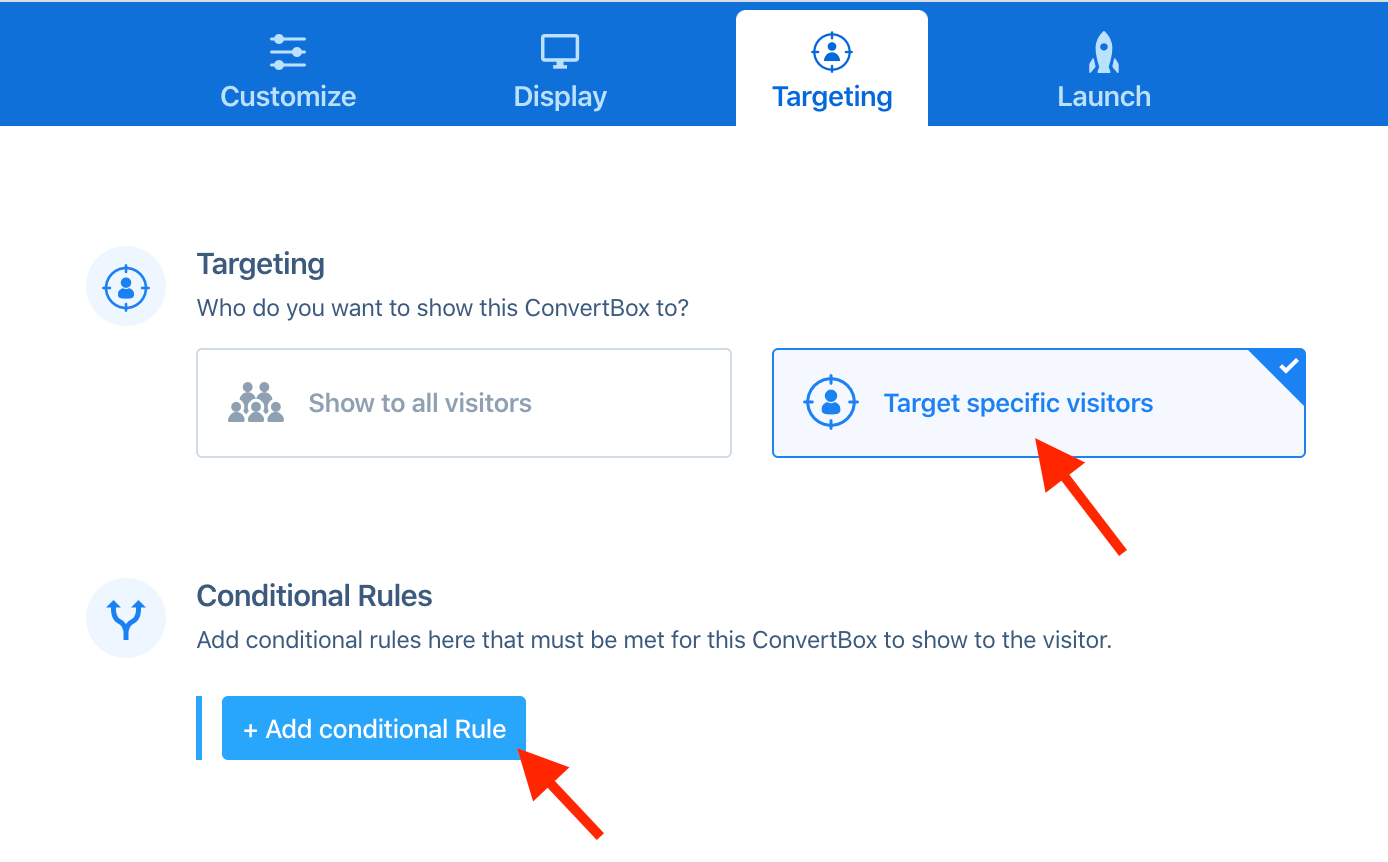
Select Add conditional rule to add a single rule or series of conditional rules that must be met for the ConvertBox to show.
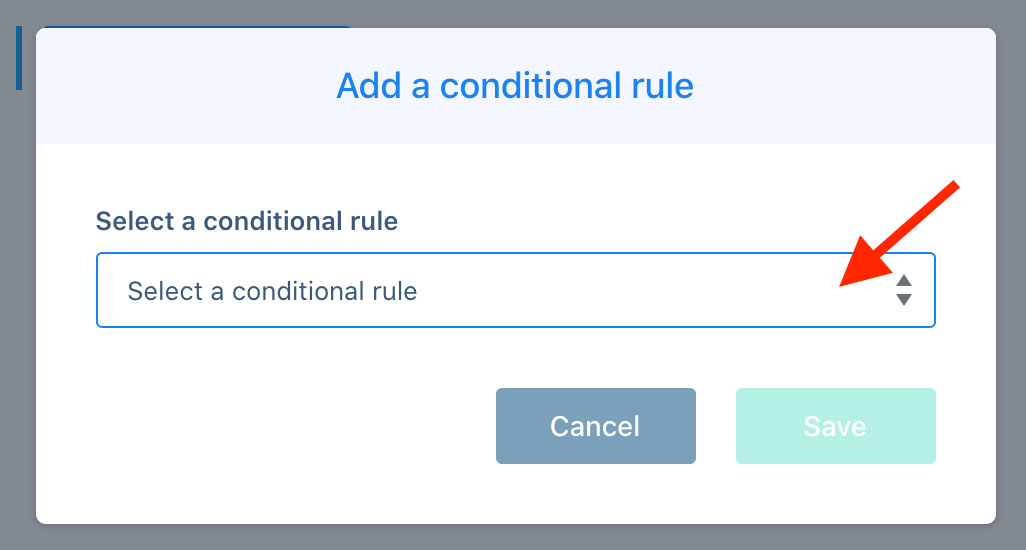
In the conditional rules modal you will see the following targeting rules for MailChimp.
- Is on MailChimp list
- Is NOT on MailChimp list
These rules can also be combined with other conditions using the AND / OR logic.
How ConvertBox identifies website visitors in MailChimp
Before ConvertBox can identify visitors on your site they must take one of the following actions…
1. The visitor submits a ConvertBox form on your site containing an email field.
– OR-
2. The visitor visits your website with their MailChimp email passed through in the URL using the supported targeting parameter. By adding this parameter to all email links to your site the visitor will be sync and tracked regardless of which device they use.
To target new MailChimp contacts who submitted your ConvertBox form no further action is needed, this will happen automatically.
To target existing MailChimp contacts you will need to use option #2. Simply add the following parameter to the end of all your email links…
?mailchimp_id=*|EMAIL|*
Here is an example of what your email hyperlink to your site will look like.
https://www.your-site.com/?mailchimp_id=*|EMAIL|*
Once the parameter is added when the visitor clicks the email link going to your site, the contact ID will be passed through, ConvertBox will then identify the visitor and instantly begin targeting them based on their MailChimp data set in your targeting rules.
From that point on whenever the visitor returns to your site using the same device, ConvertBox will be able to identify the visitor.
