If you have installed your Google Analytics tracking code via Google Tag Manager to track visitors on your website then this short guide will show you how you can pass ConvertBox events to Google tag Managers data layer and then onto Google Analytics.
Step 1
First make sure the Google Analytics events integration for your site is turned on in your ConvertBox account. You will find this under Profile -> Settings -> Integrations.
Once the Google Analytics integration is turned on ConvertBox will automatically pass the following objects to your data layer.
‘event’: ‘ConvertBox’,
‘ConvertBox category’: ‘ConvertBox’,
‘ConvertBox action’: ‘view, interaction, lead’,
‘ConvertBox label’: ‘convertbox name’
The event value and ConvertBox category will always remain the same, while the ConvertBox action, and ConvertBox label will be set depending on type of action (view, interaction, lead) and the name of the ConvertBox.
Step 2
Now we need to setup the variables in Google tag Manager.
In your Google Tag Manager account select Variables > User-Defined Variables > New > Data Layer Variable.
Set up 3 separate variables, one for category, action, and label. The data layer variable name must match the names below exactly.
ConvertBox category
ConvertBox action
ConvertBox label
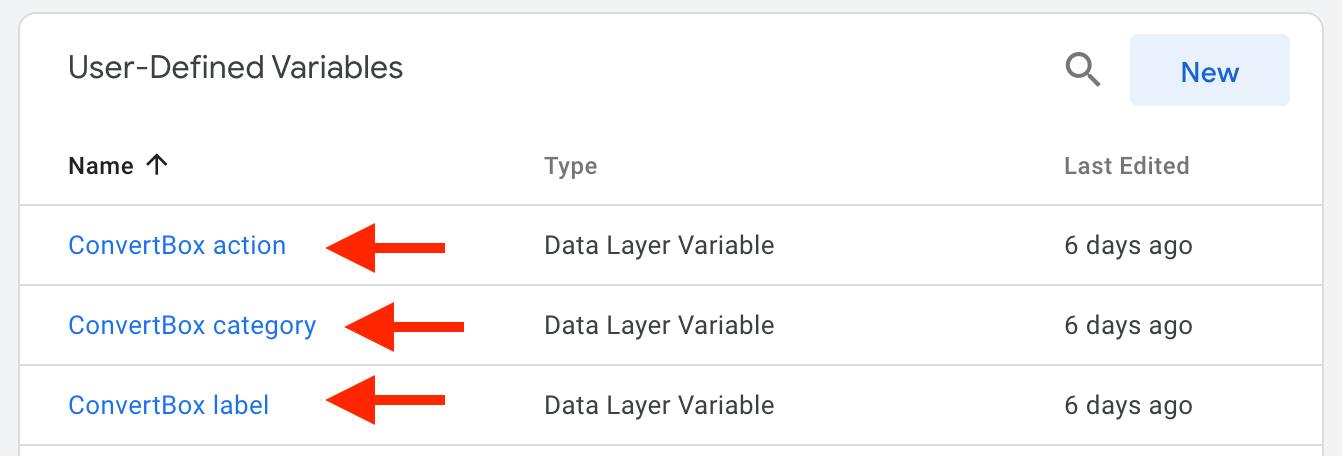
Step 3
Now we can use these variables to populate a generic event tag.
Select Tags > New > Universal Analytics and select Track Type = Event. Add the event tracking parameters using the Data Layer variables created in step 2.
{{ConvertBox category}}
{{ConvertBox action}}
{{ConvertBox label}}
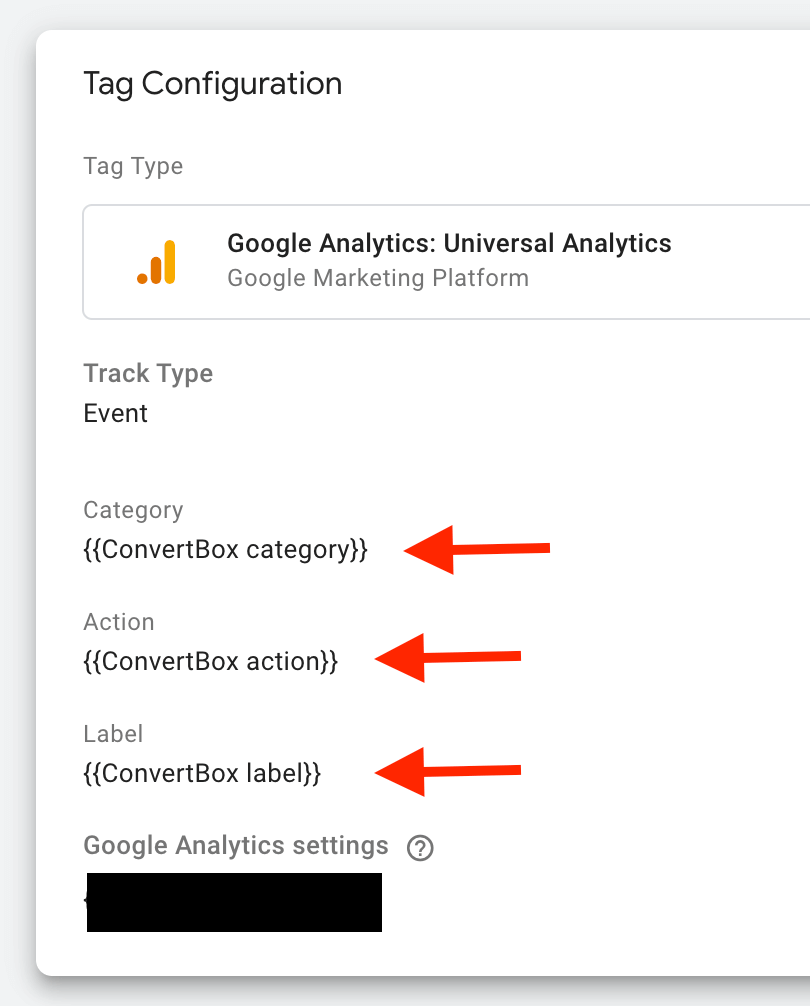
Step 4
Now we need to add a trigger for this tag.
To add a trigger go to Triggers > New > Custom Event and choose the following.
Trigger Type: Custom Event
Event Name: ConvertBox
This Trigger Fires On: All Custom Events
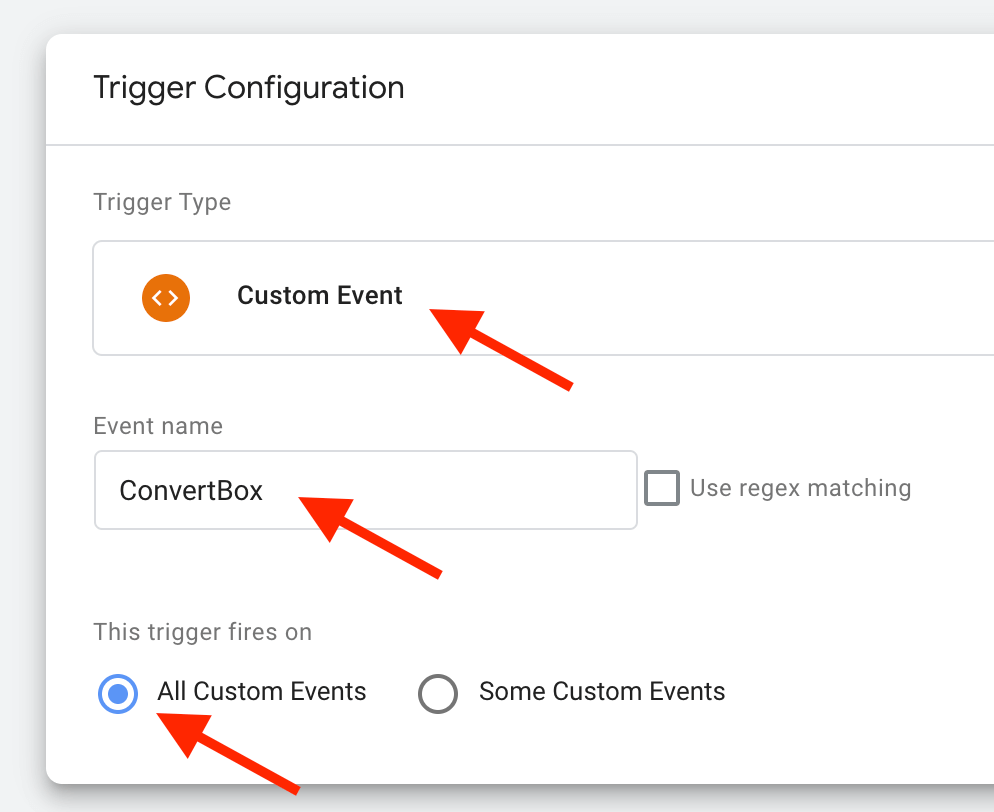
Step 5
And last of all we can now now add the trigger to the tag.
The completed tag and trigger should look like this.
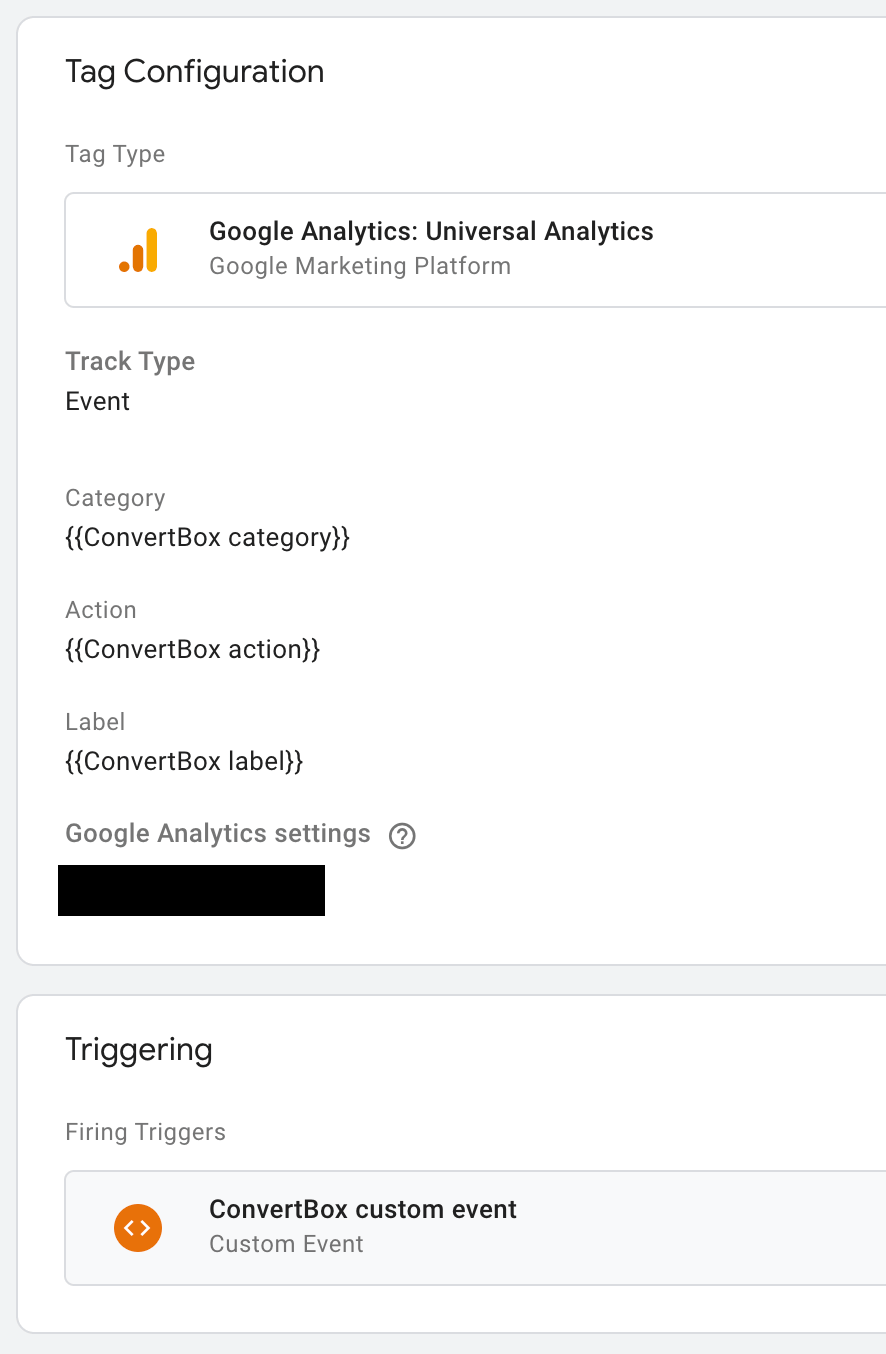
Once completed ConvertBox will push the events to your data layer where Google tag manager will then catch it and pass it onto Google Analytics as ConvertBox events.
