Step 1
In the ConvertBox dashboard, click on your profile image in the top right hand corner and select “Settings” from the drop down menu.
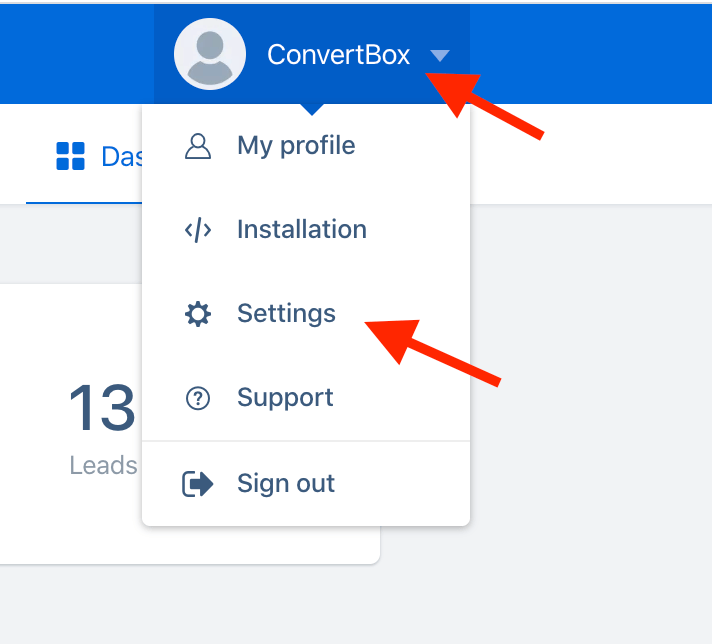
Step 2
Select the Integrations tab.
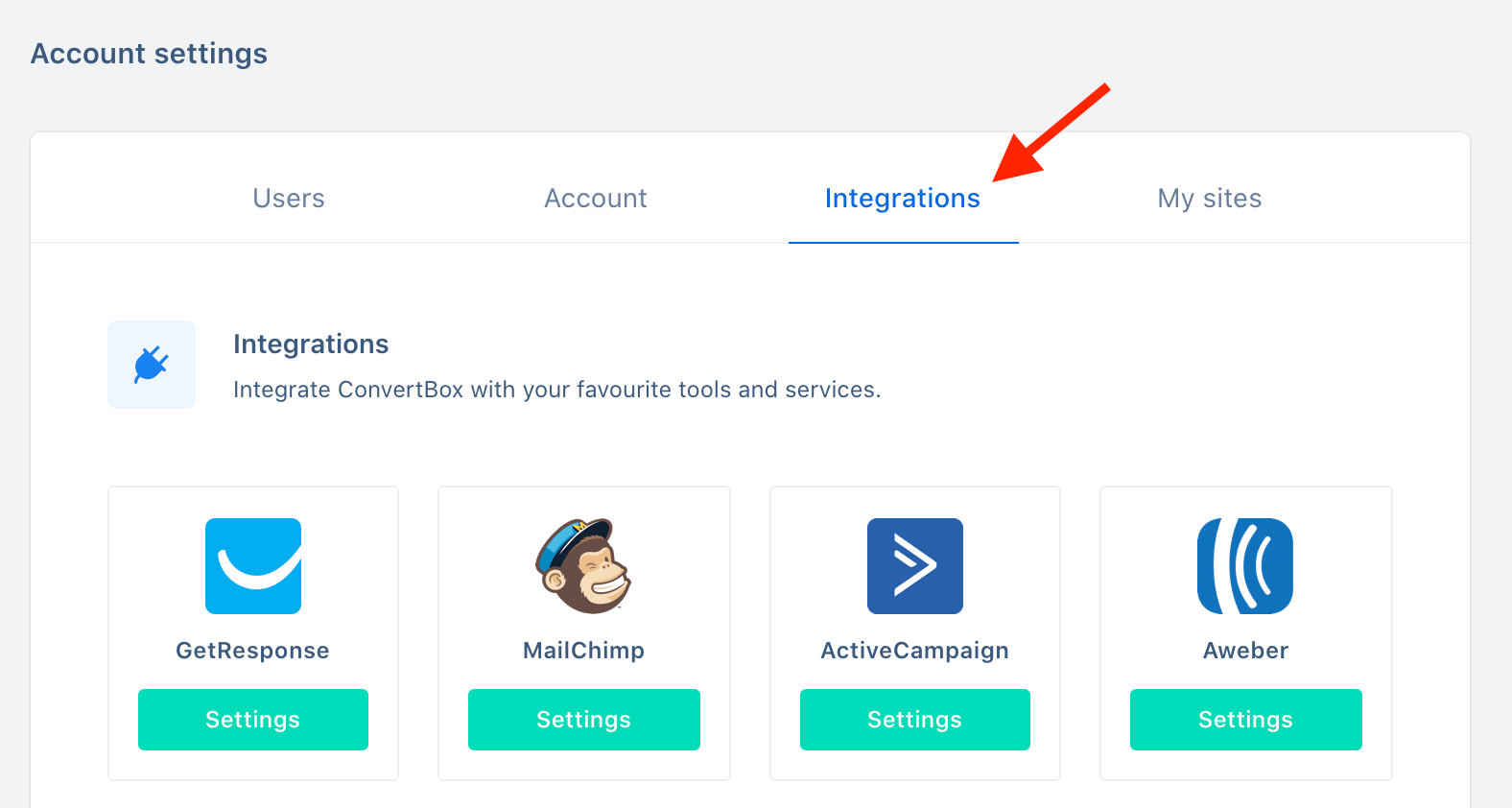
Step 3
On our OntraPort integration select Connect.
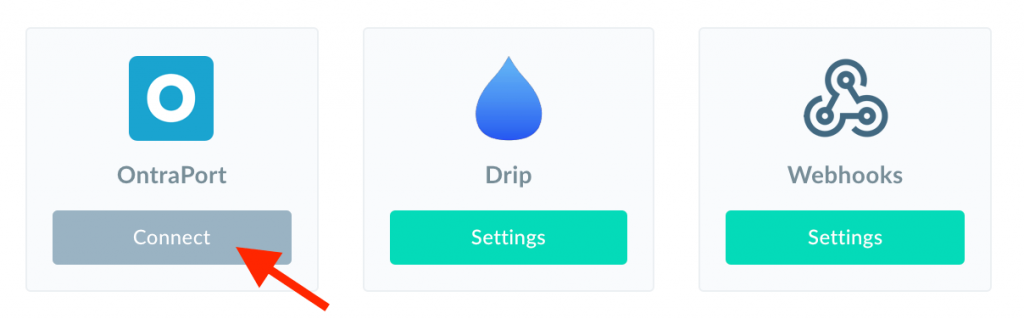
Step 4
Open a new window and log in to your OntraPort account.
Select “Administration” from the your account menu.
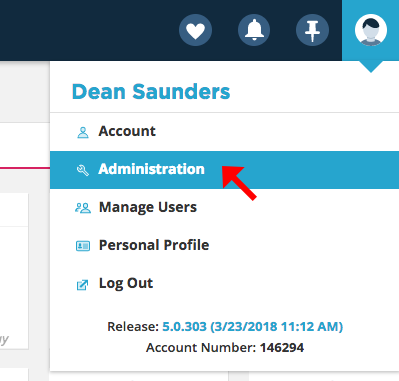
Step 5
Select “Integrations” from the left hand menu and then select “OntraPort API instructions and key manager”
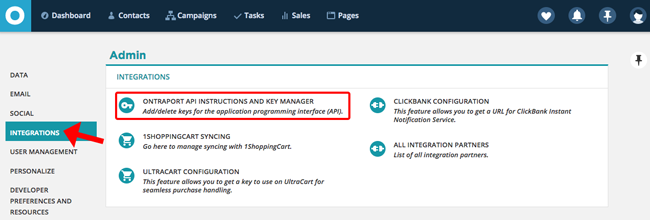
Step 6
Select “New API Key” above your API key manager
Step 7
Give your API integration a name, select the “Contact Owner” from the drop down menu and then click “Save“. The additional settings for the old API can be ignored.
Step 8
Copy your APP ID and API KEY that you just created.
Step 9
Go back to the ConvertBox integration page for OntraPort.
Give your account a name that will easily identify it and paste your API ID and API KEY into the fields below. Then click Connect to OntraPort to finish integrating your account.
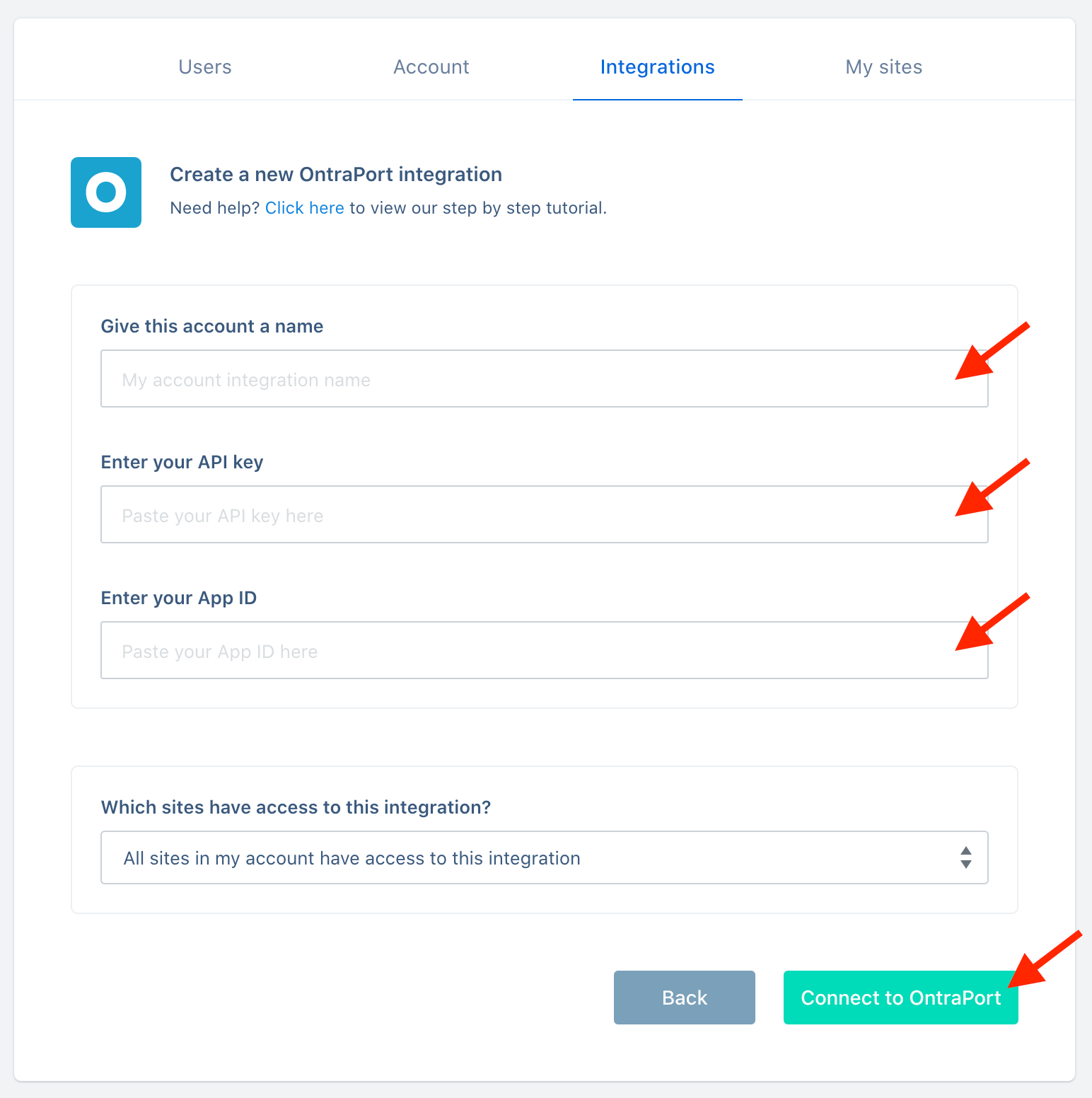
You’re all done! 🥳
This account will now be available in the editor on your form integrations allowing you to add contacts collected with ConvertBox directly to any tag in your OntraPort account.
As always if you have any questions, please reach out to our friendly support team.



