Step 1
In the ConvertBox dashboard, click on your profile image in the top right-hand corner and select “Settings” from the drop-down menu.
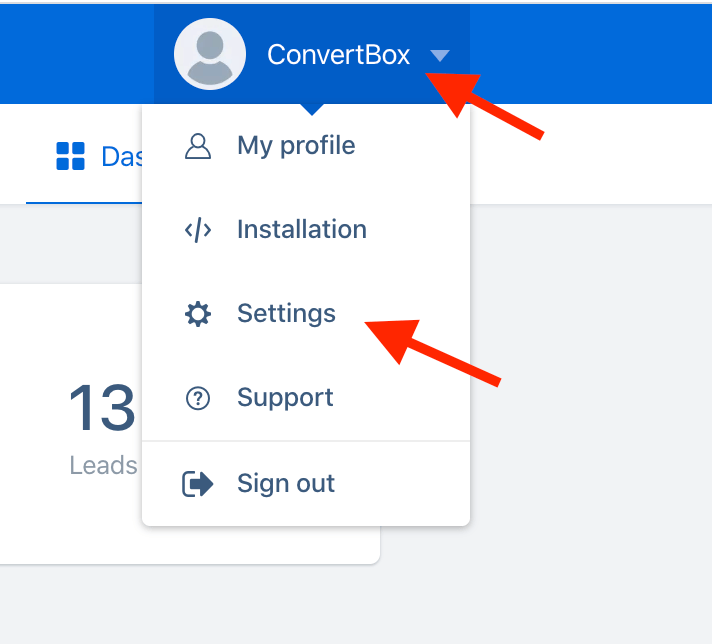
Step 2
Select the Integrations tab.
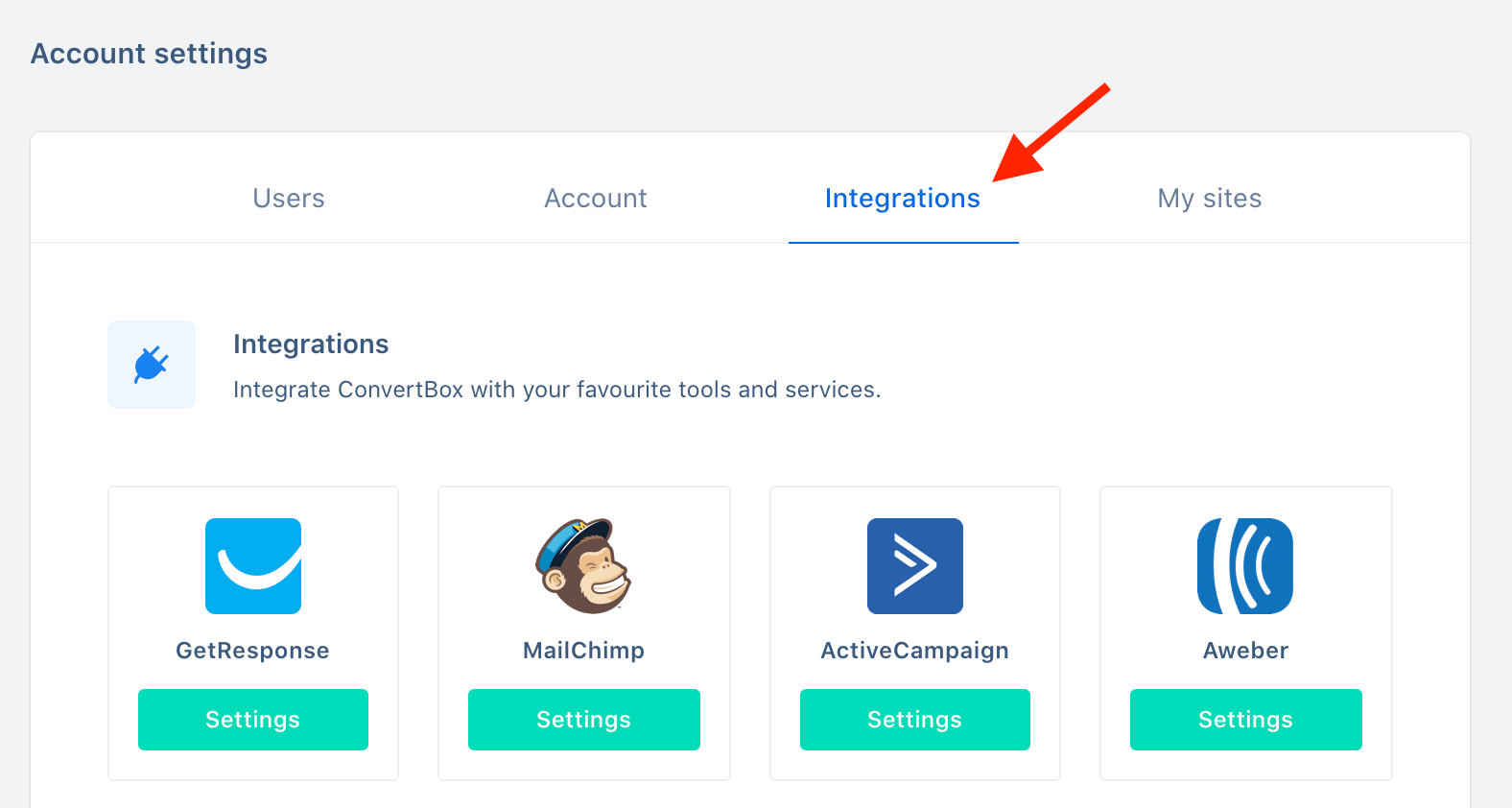
Step 3
On our GetResponse integration select Connect.
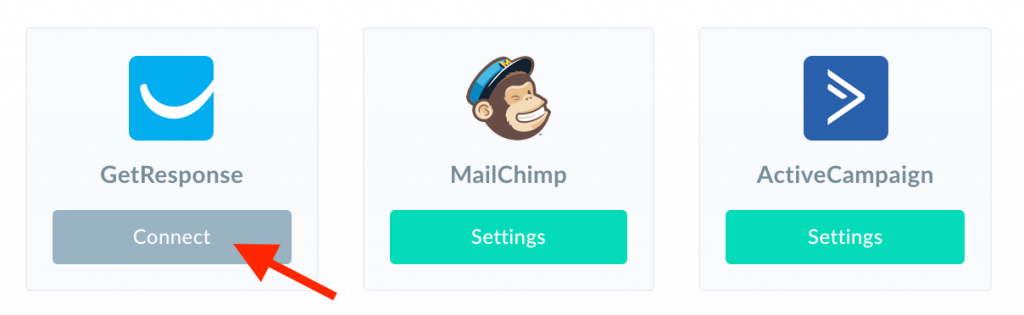
Step 4
Open a new window and log in to yourGetResponse account.
In the GetResponse dashboard, select your profile image in the top right hand corner and then select “Integrations & API” from the drop down menu.

Step 5
From the left hand menu select API and copy your API key.
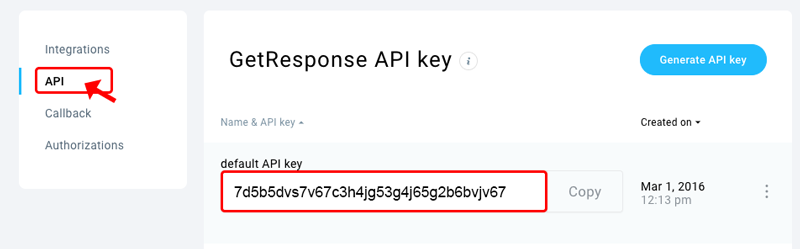
Step 6
Go back to the ConvertBox integration page for GetResponse.
Give your account a name that will easily identify it and paste your API KEY into the fields below. Then click “Connect to GetResponse” to finish integrating your account.
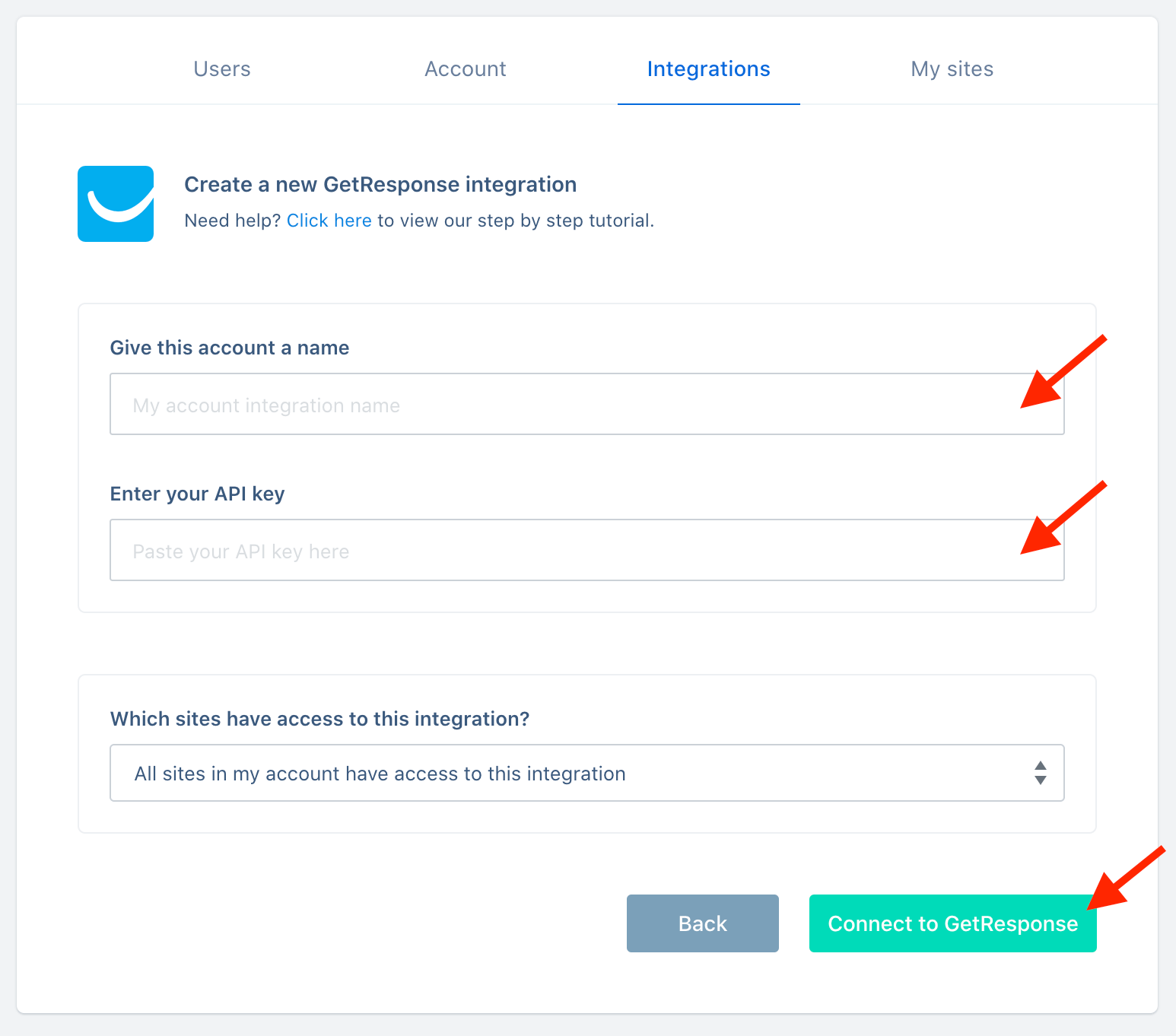
You’re all done! 🥳
This account will now be available to select in the editor on your form integrations allowing you to add contacts collected with ConvertBox directly to any list in your GetResponse account.
As always if you have any questions, please reach out to our friendly support team.
