Step 1
In the ConvertBox dashboard, click on your profile image in the top right-hand corner and select “Settings” from the drop down menu.
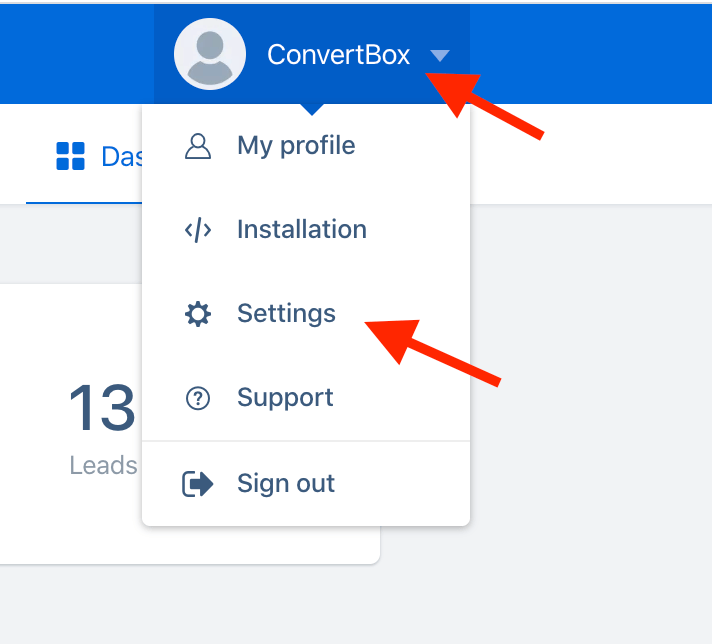
Step 2
Select the Integrations tab.
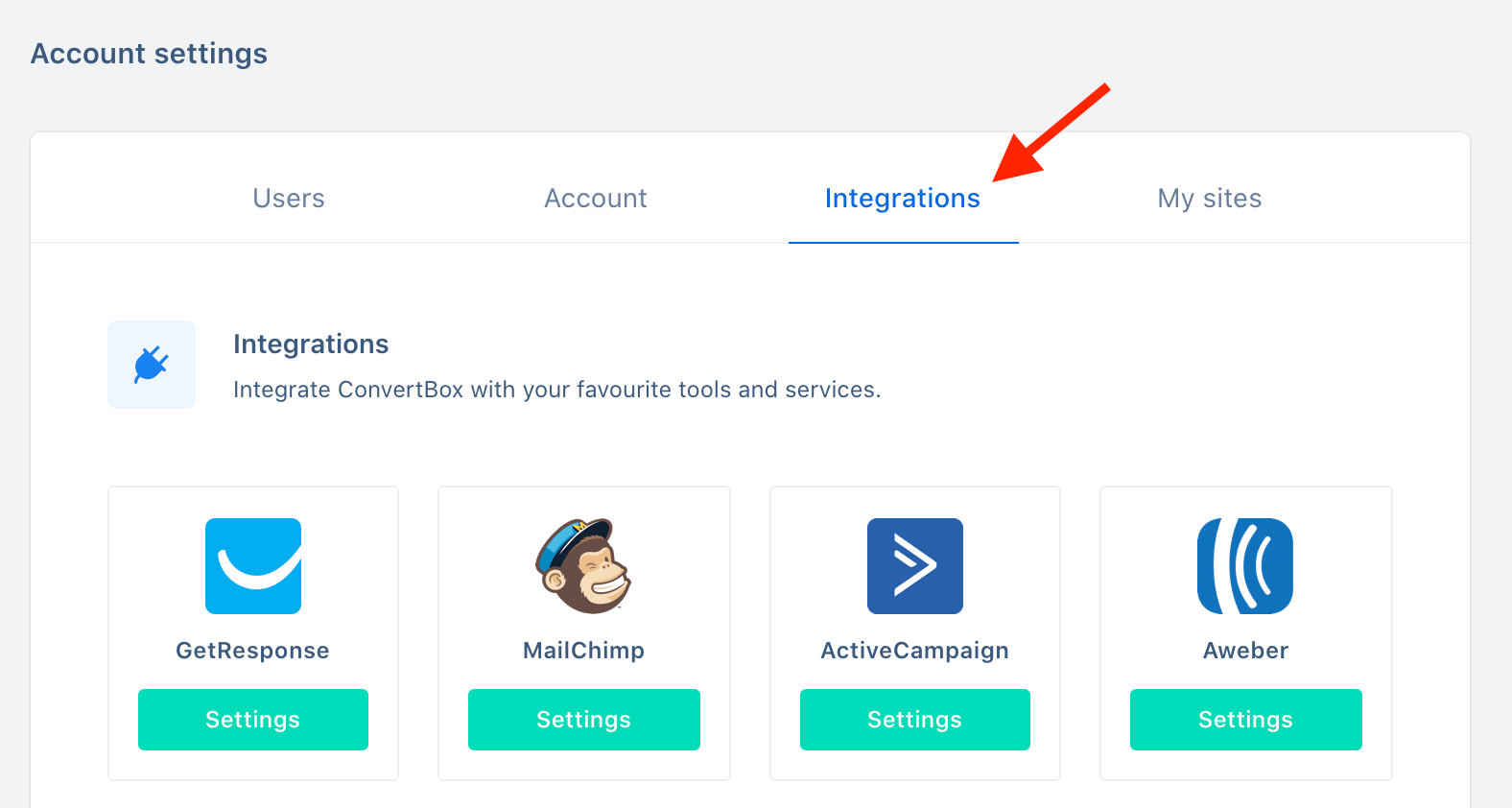
Step 3
On our ConvertKit integration select Connect.
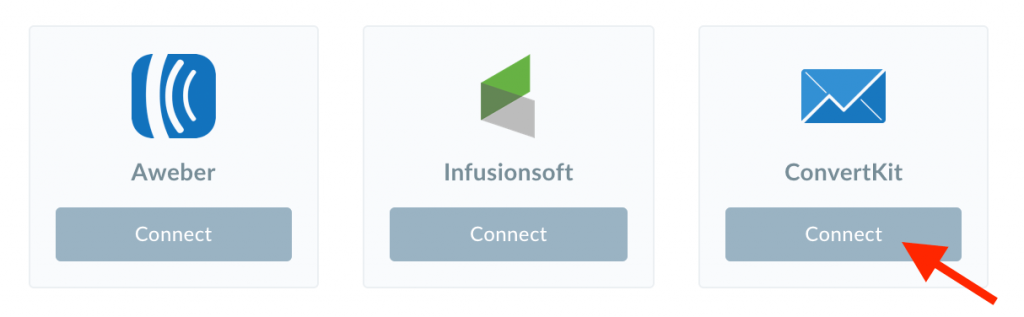
Step 3
Open a new window and log in to your ConvertKit account.
In the ConvertKit dashboard, click on your name in the top right corner, and click Settings.
Step 4
Under Developer at the very bottom of your settings, create a new V4 key.
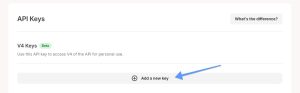
Step 5
Go back to the ConvertBox integration page for ConvertKit.
Give your account a name that will easily identify it and paste your API KEY into the field below. Then click “Connect to ConvertKit” to finish integrating your account.
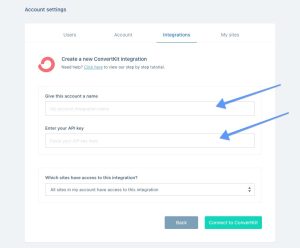
You’re all done! 🥳
This account will now be available to select in the editor on your form integrations allowing you to add contacts collected with ConvertBox directly to any tag in your ConvertKit account.
As always if you have any questions, please reach out to our friendly support team.
