Step 1
In the ConvertBox dashboard, click on your profile image in the top right-hand corner and select “Settings” from the drop-down menu.
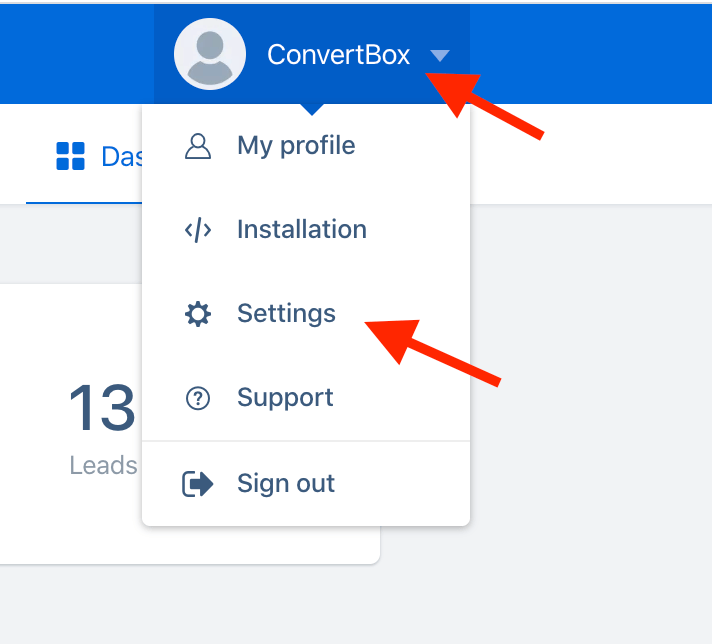
Step 2
Select the Integrations tab.
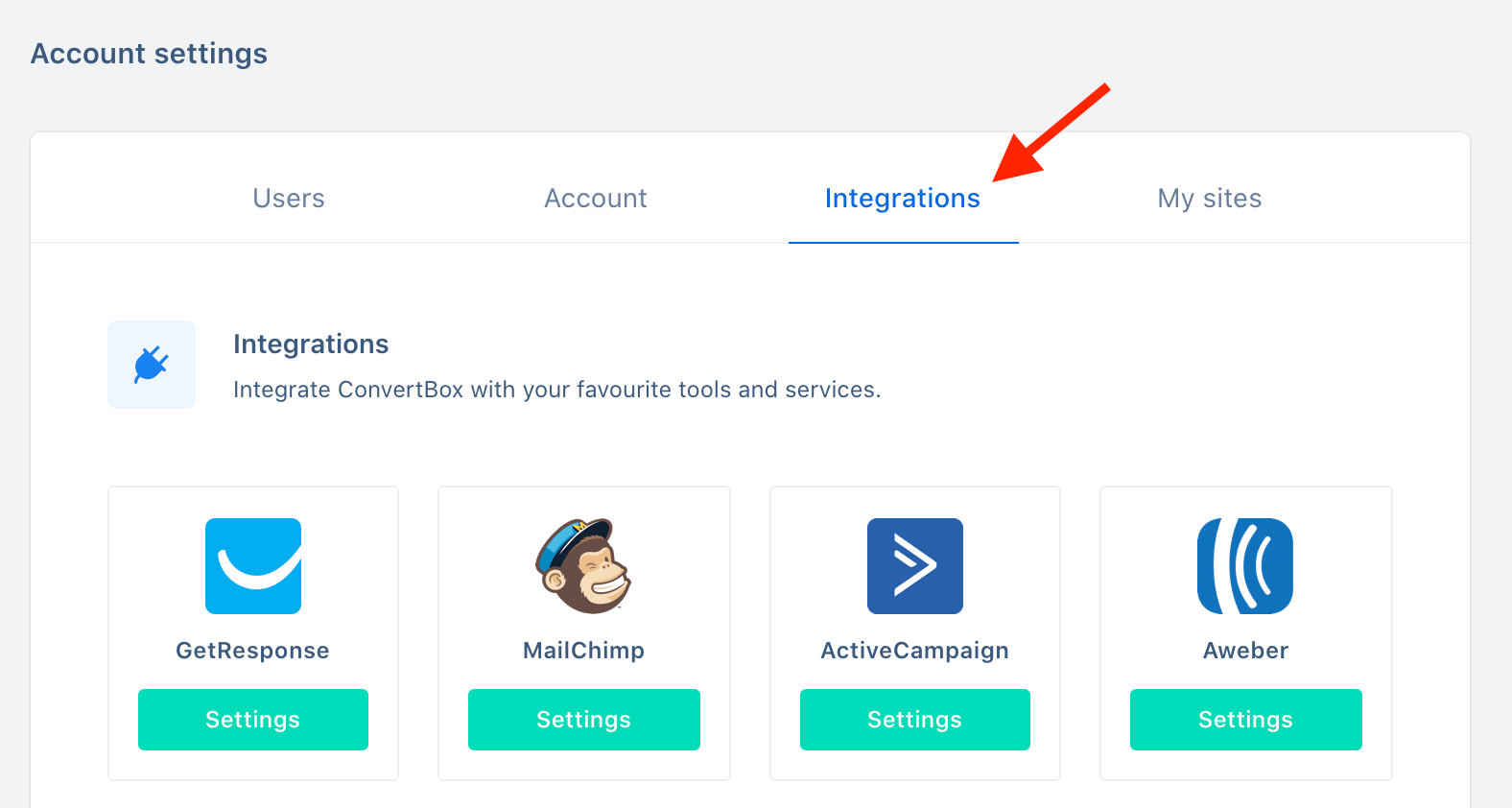
Step 3
On our ActiveCampaign integration select Connect.
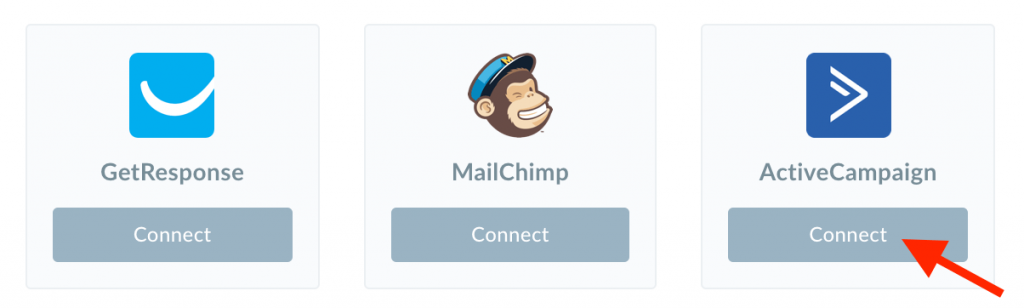
Step 4
Open a new window and log in to your ActiveCampaign account.
In the ActiveCapaign dashboard, select the settings icon in the bottom left hand corner.
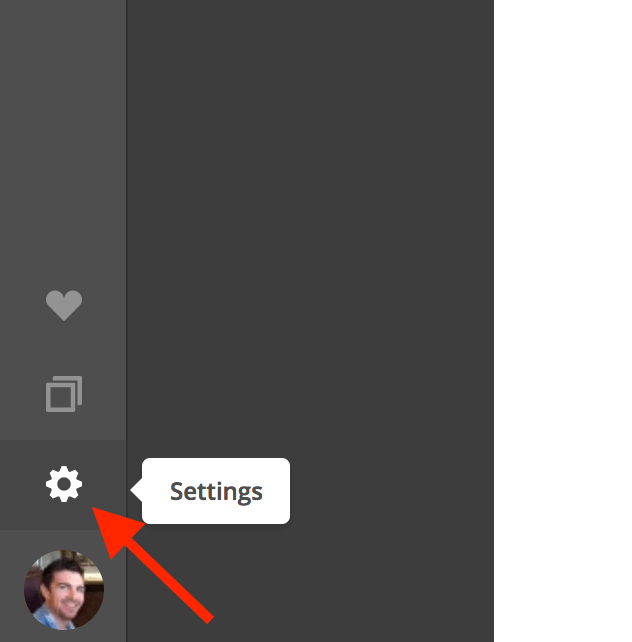
Step 5
From the left hand settings menu, select Developer then copy your API URL and your API KEY ready for the next step.
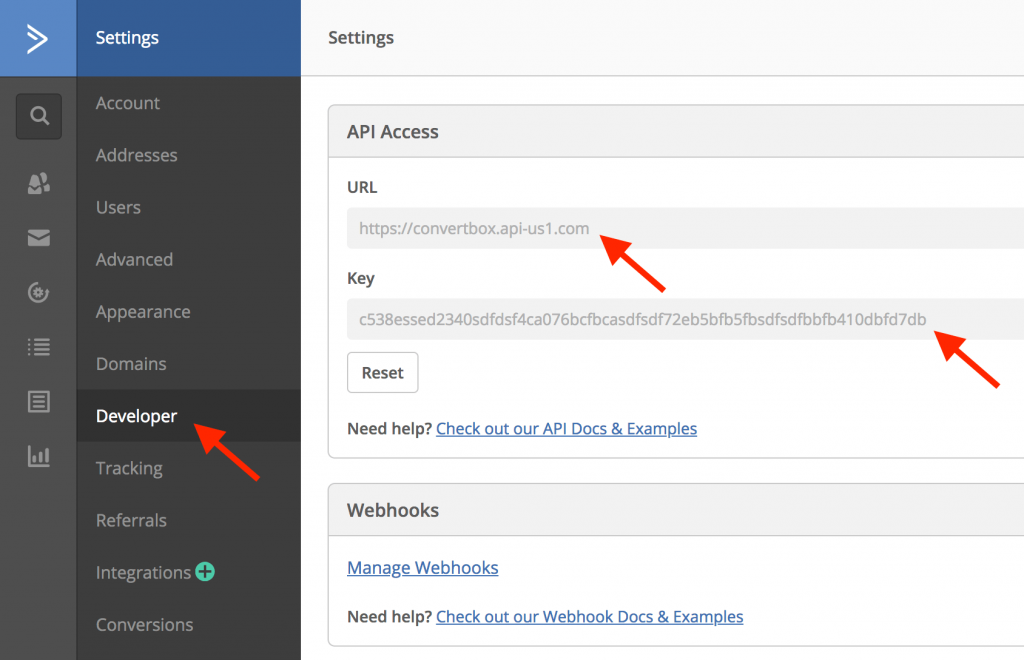
Step 6
Go back to the ConvertBox integration page for ActiveCampaign.
Give your account a name that will easily identify it and paste your API URL and API KEY into the fields below. Then click “Connect to ActiveCampaign” to finish integrating your account.
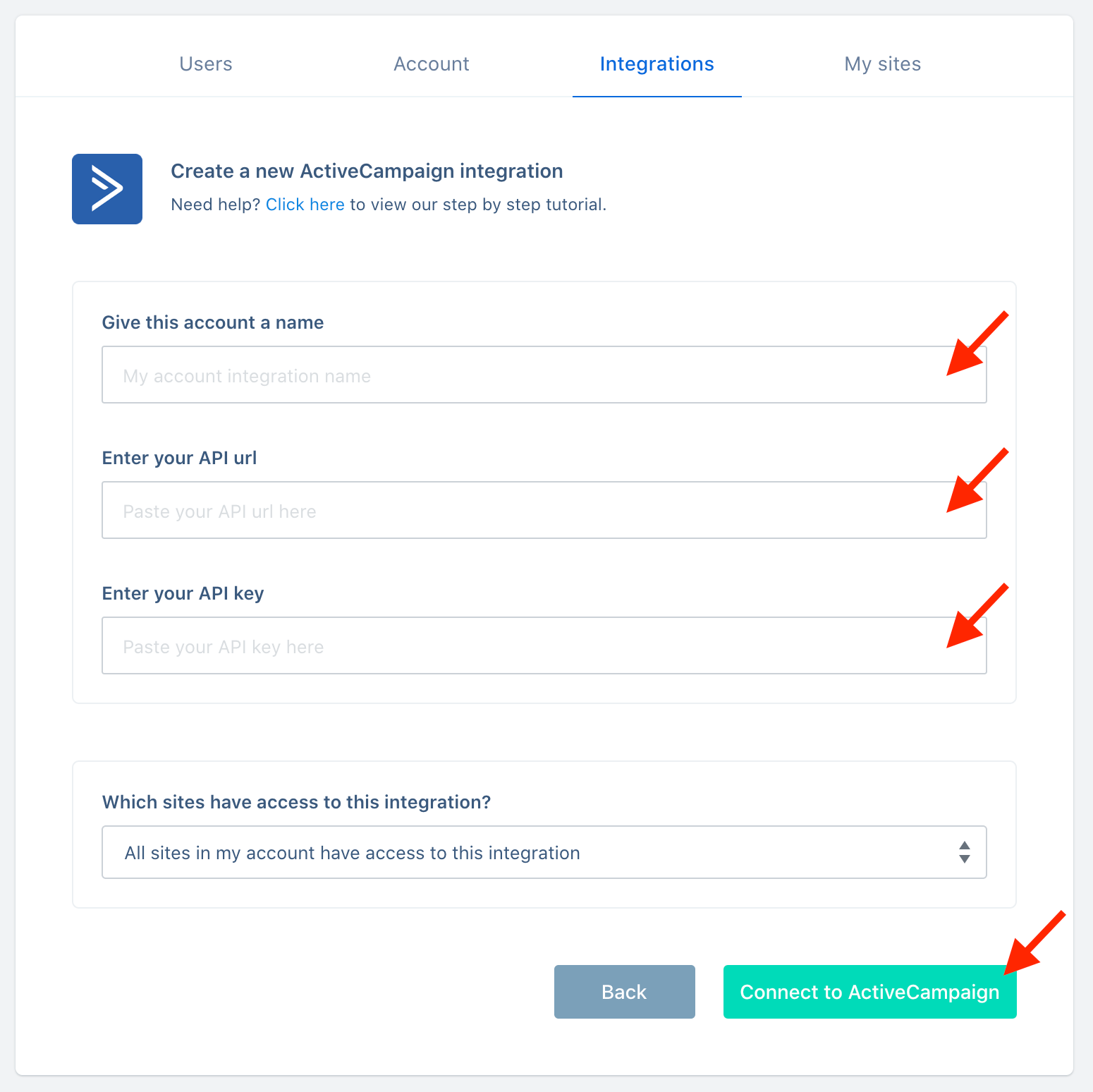
You’re all done! 🥳
This ActiveCampaign account will now be available in the editor on your form integrations allowing you to add contacts collected with ConvertBox directly to any list, tag or automation in your ActiveCampaign account.
As always if you have any questions, please reach out to our friendly support team.
