Step 1
In the ConvertBox dashboard, click on your profile image in the top right-hand corner and select “Settings” from the drop-down menu.
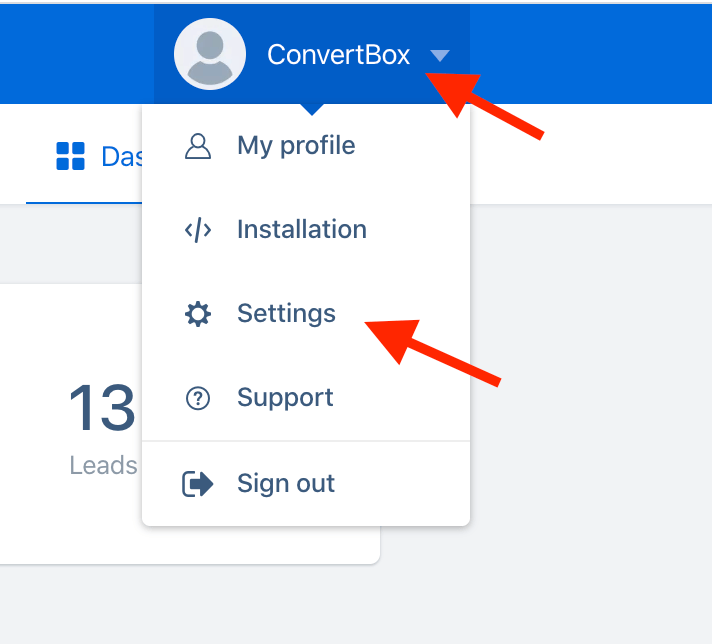
Step 2
Select the Integrations tab.
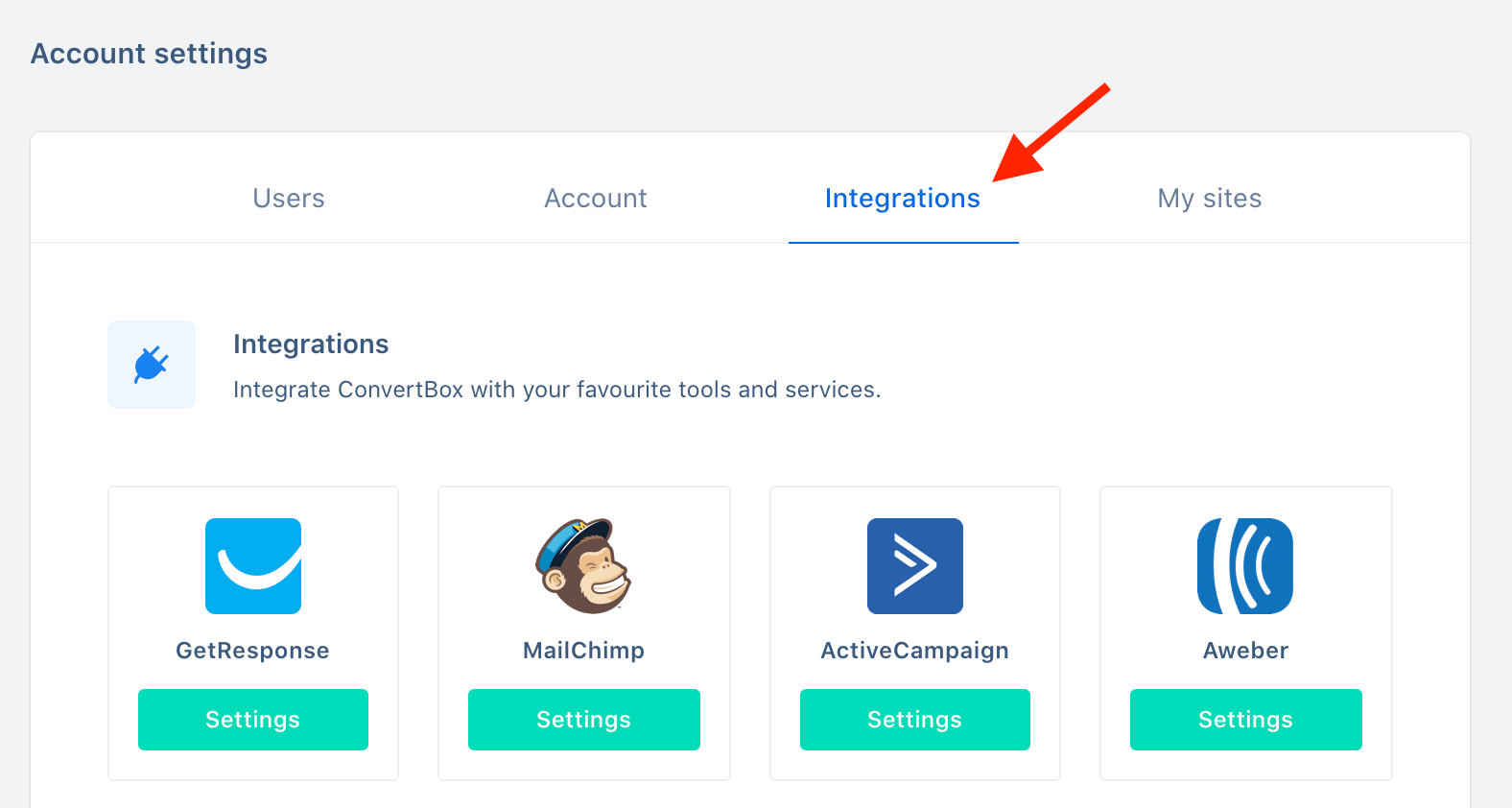
Step 3
On the Sendinblue integration select Connect.
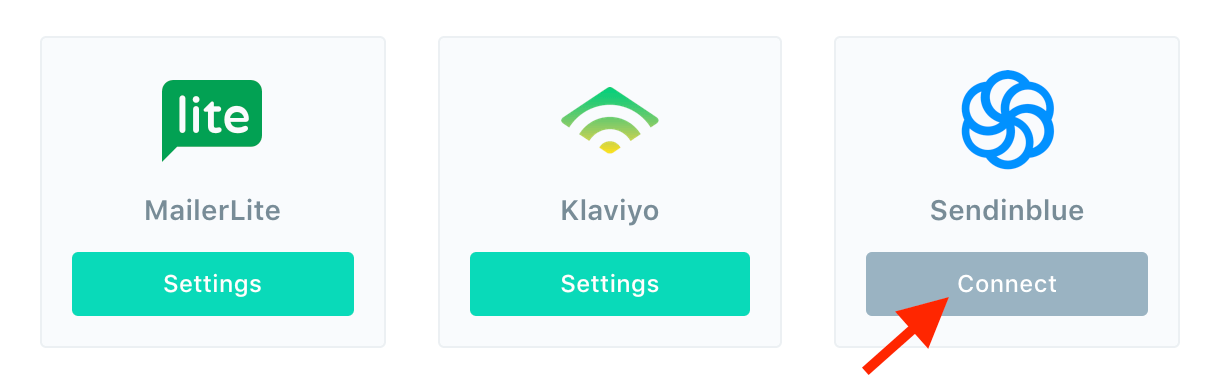
Step 4
Open a new window and log in to your Brevo (Sendinblue) account, from the header profile menu select SMTP & API.
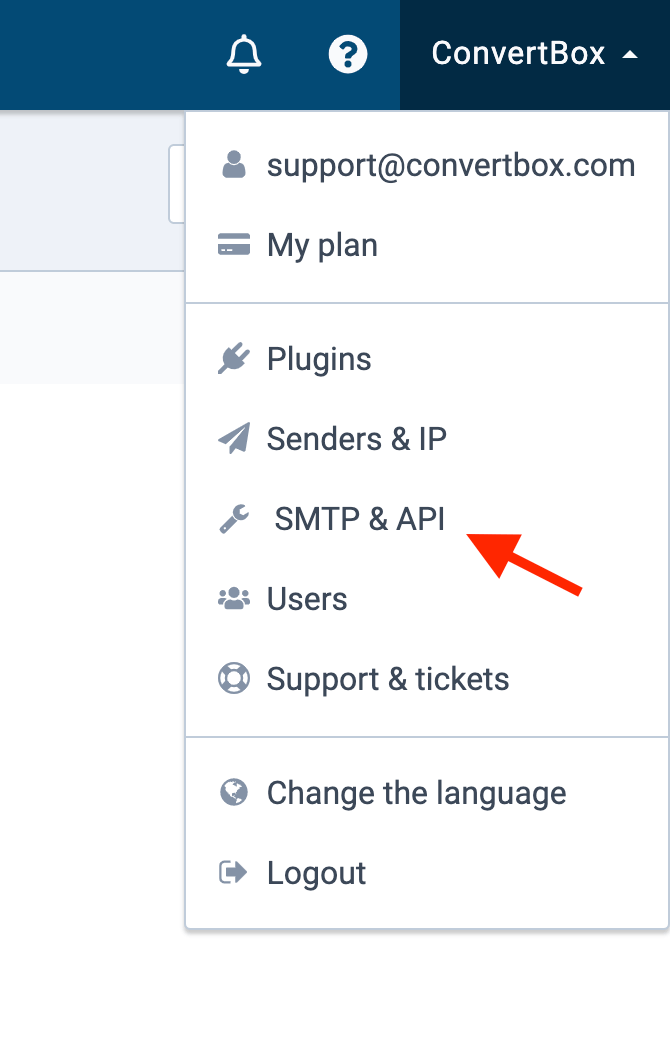
Step 5
On the SMPT & API settings page, you will see your API keys, if you don’t see any API keys you may need to create a new one.
IMPORTANT: For this integration you must use the API v3 key.
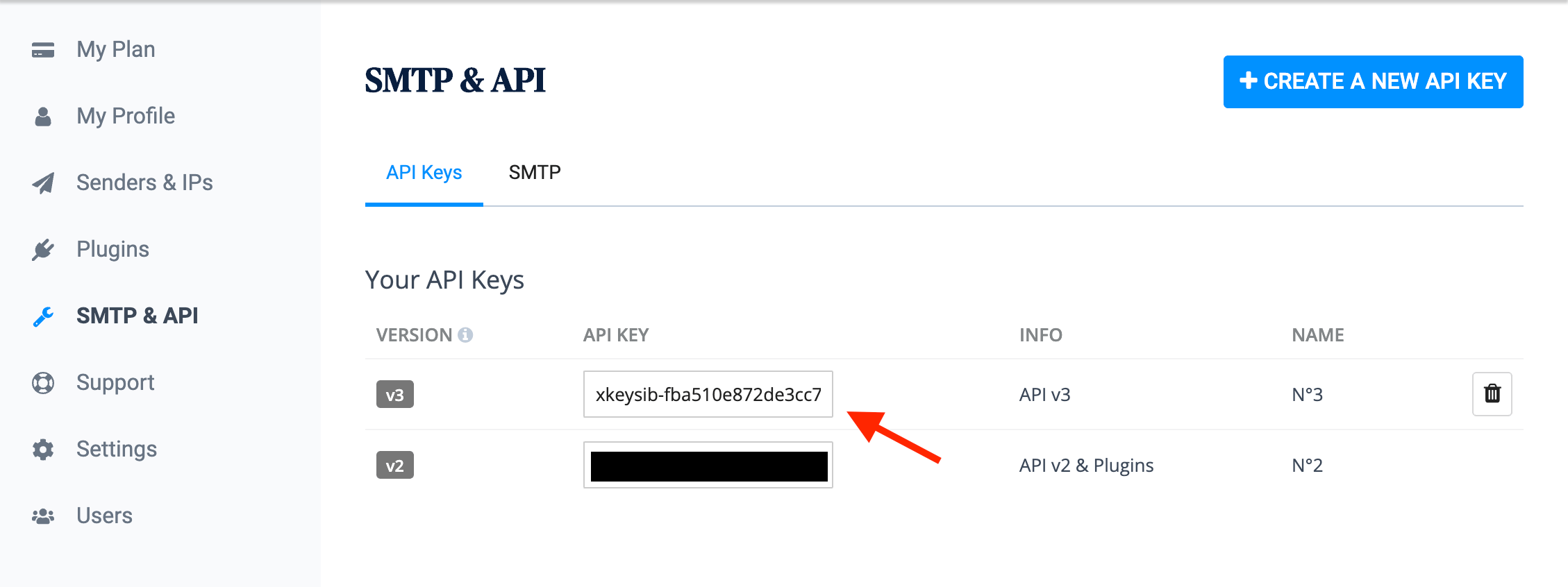
Step 6
Go back to the ConvertBox integration page for Brevo (Sendinblue).
First give the account a name that will easily identify it, then paste your Brevo (Sendinblue) API KEY into the field below.
Now click “Connect to Sendinblue” to finish integrating your account.
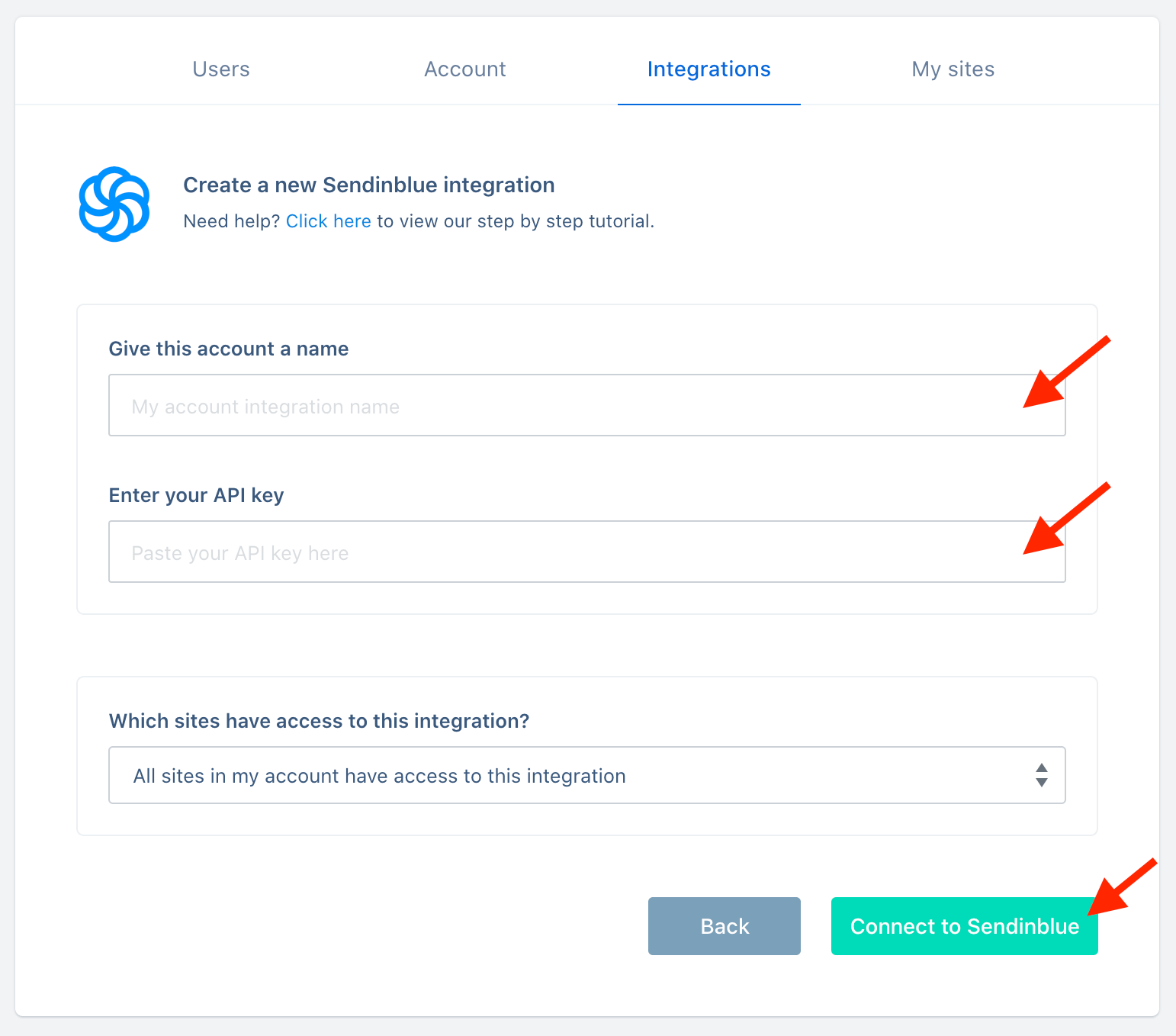
You’re all done! 🥳
This account will now be available to select in the editor on your form integrations allowing you to add contacts collected with ConvertBox directly to any list in your Brevo (Sendinblue) account.
As always if you have any questions, please reach out to our friendly support team.
