Step 1
In the ConvertBox dashboard, click on your profile image in the top right hand corner and select “Settings” from the drop down menu.
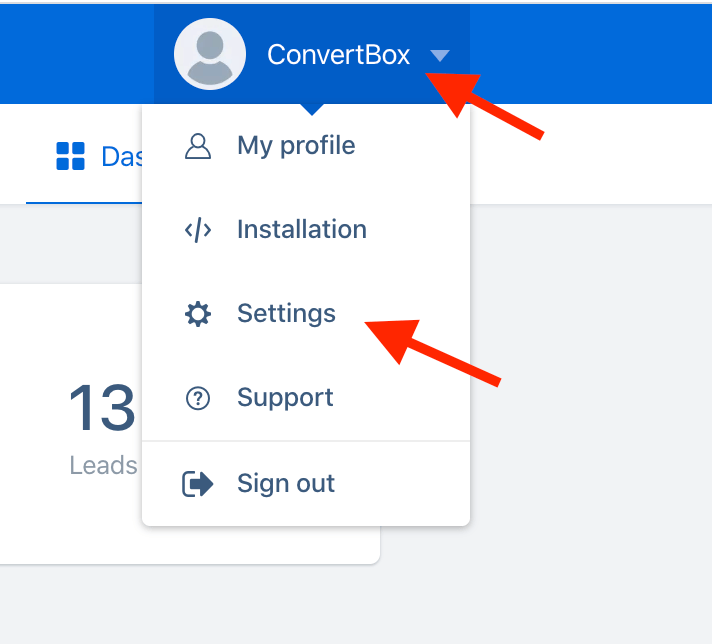
Step 2
Select the Integrations tab.
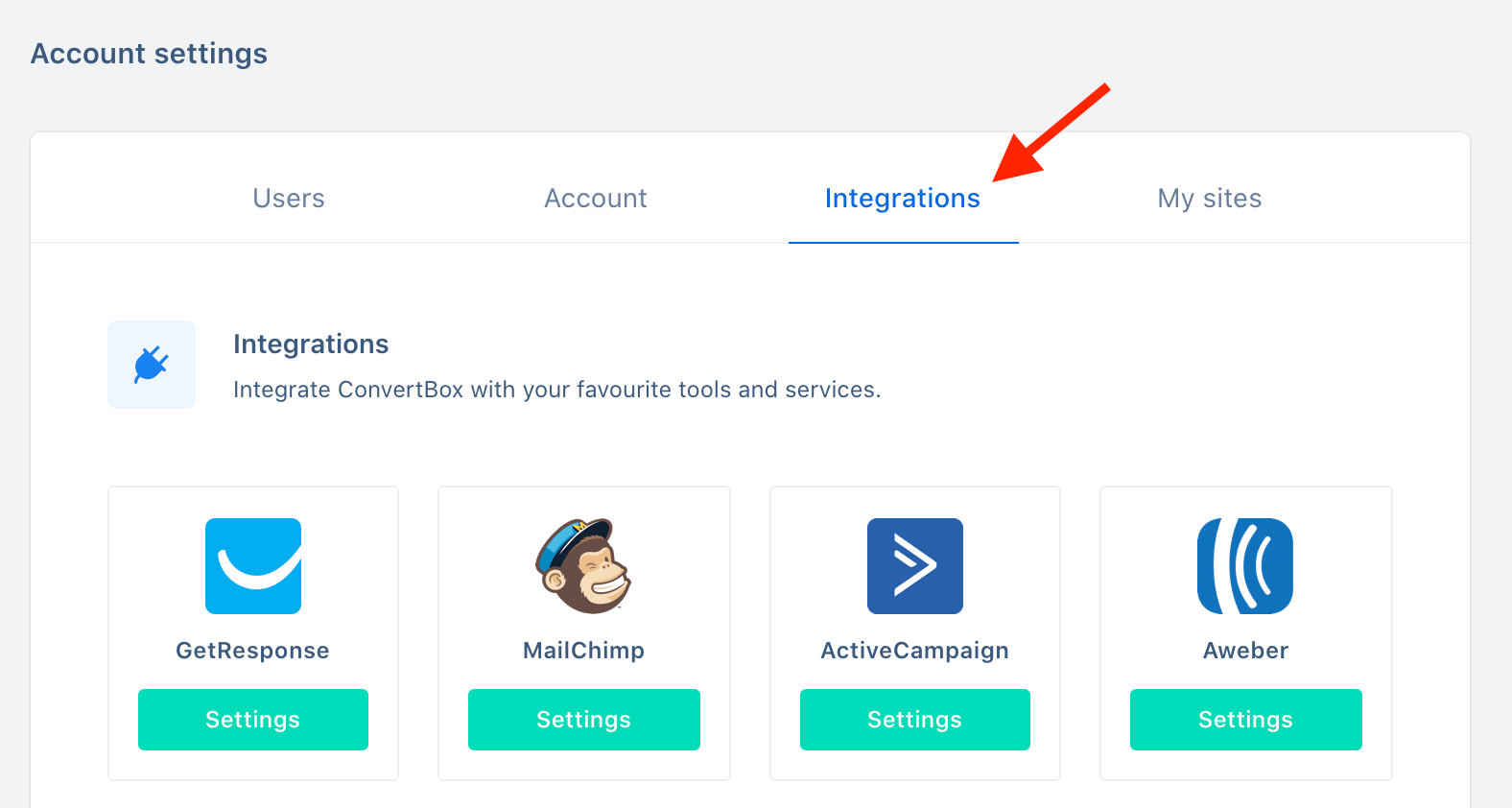
Step 3
On our Klaviyo integration select Connect.
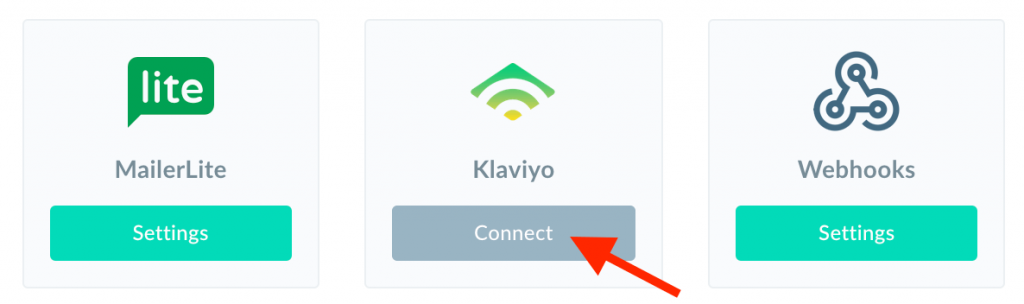
Step 4
Open a new window and log in to your Klaviyo account.
Select your profile image from the top right and then select Account.
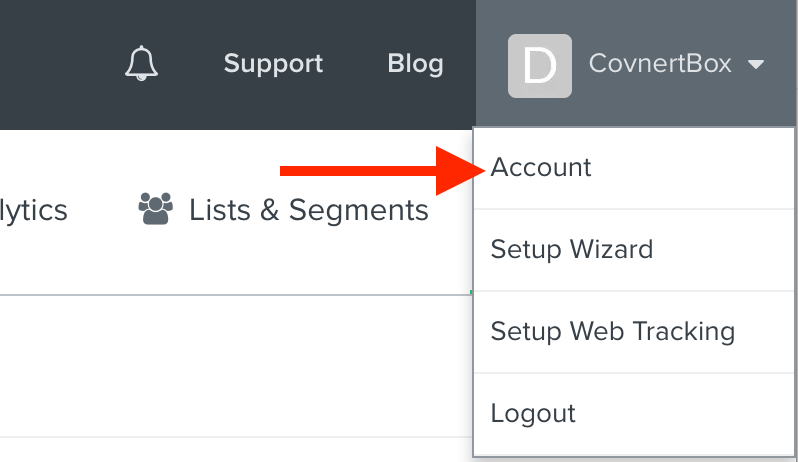
Step 5
Select your Settings and click on API Keys from the dropdown menu.
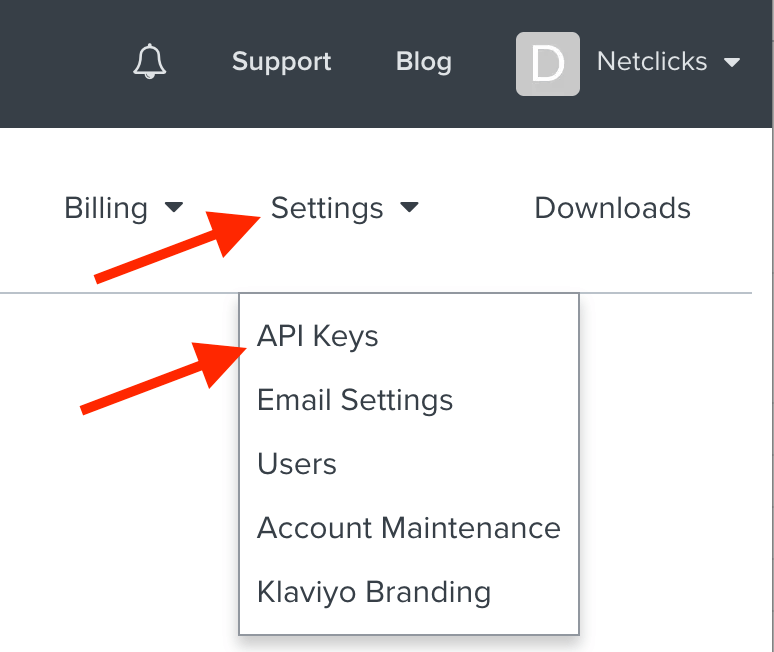
Step 6
Select your Private API Key and copy it to your clipboard by right clicking on it and selecting copy.
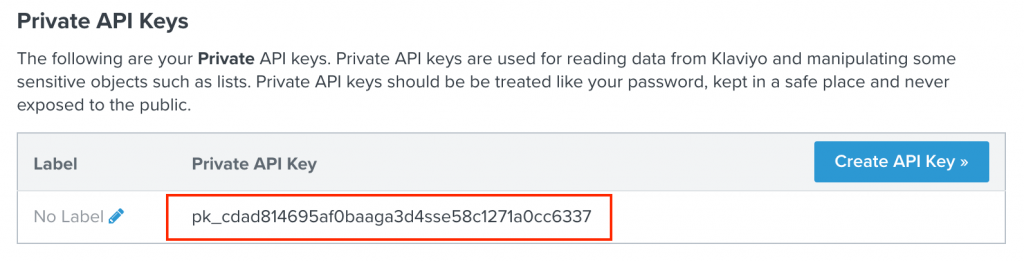
Step 7
Go back to the ConvertBox integration page for Klaviyo.
Give your account a name that will easily identify it and paste your API Key into the field below. Then click “Connect to Klaviyo” to finish integrating your account.
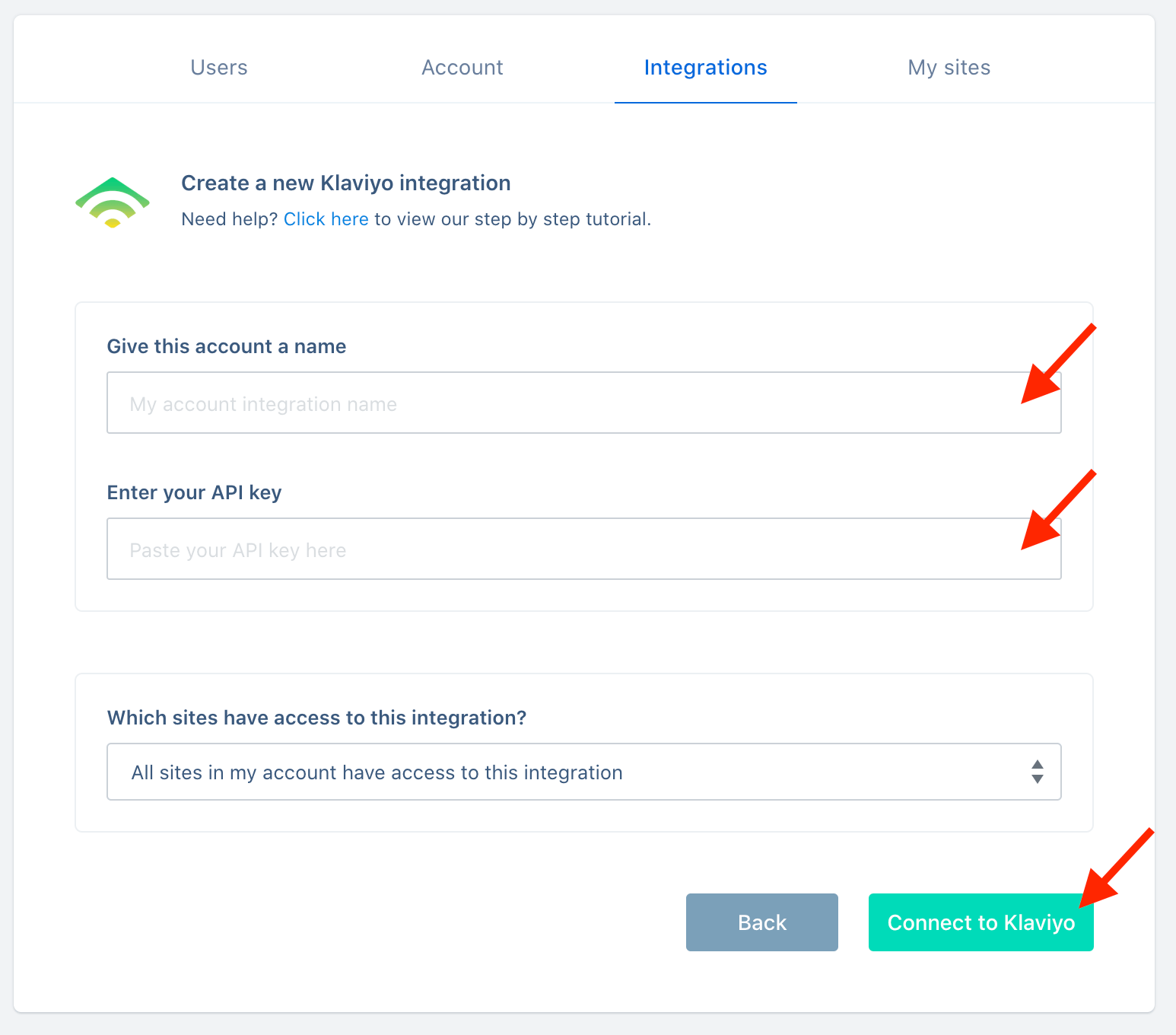
You’re all done! 🥳
This account will now be available to select in the editor on your form integrations allowing you to add contacts collected with ConvertBox directly to any list in your Klaviyo account.
As always if you have any questions, please reach out to our friendly support team.
