Step 1
In the ConvertBox dashboard, click on your profile image in the top right hand corner and select “Settings” from the drop down menu.
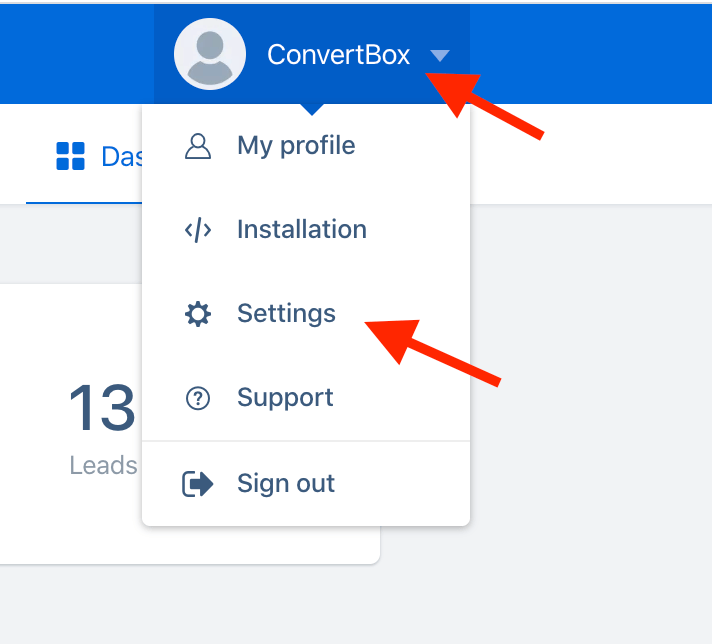
Step 2
Select the Integrations tab.
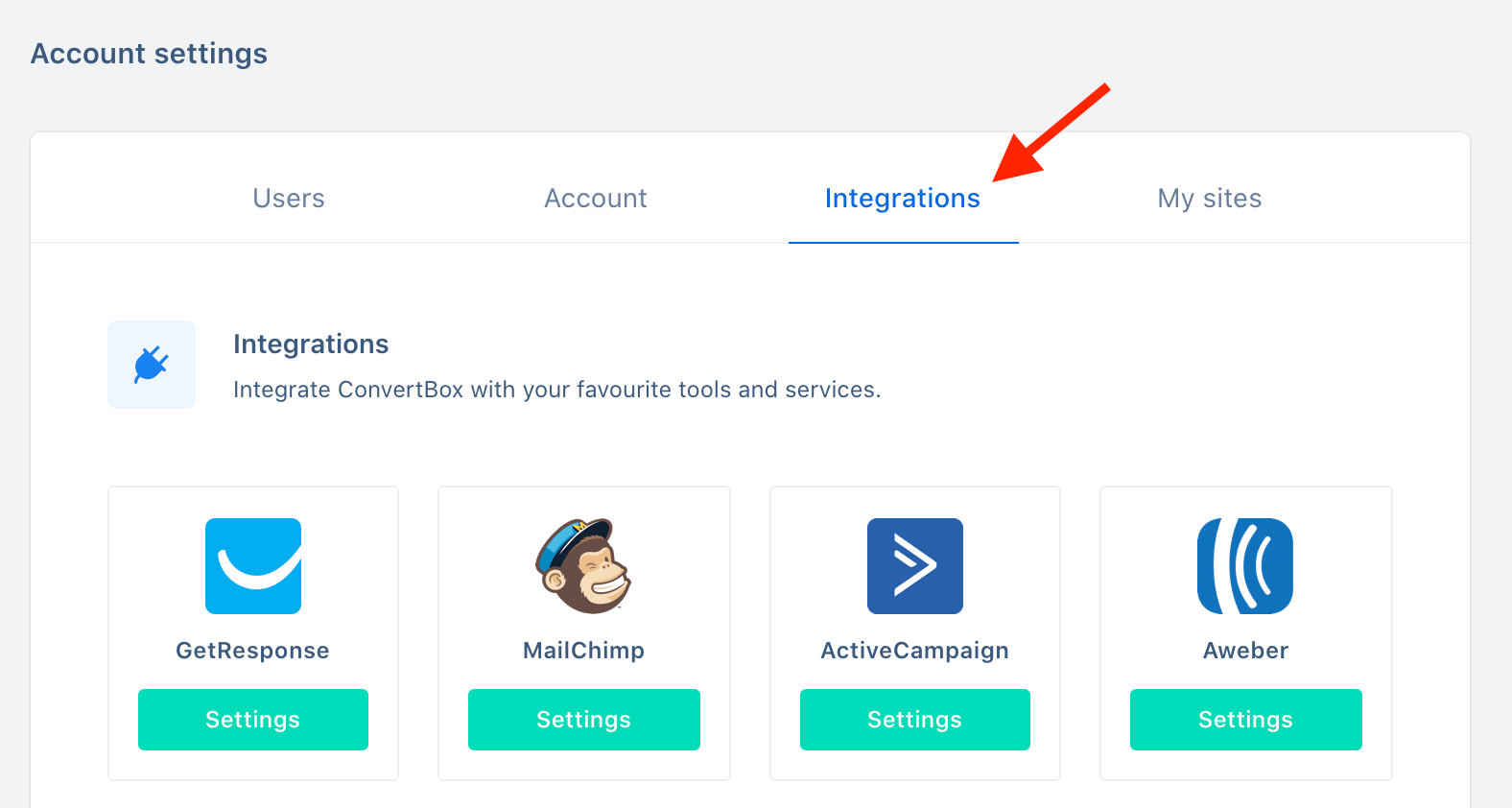
Step 3
On the Hubspot integration select Connect.
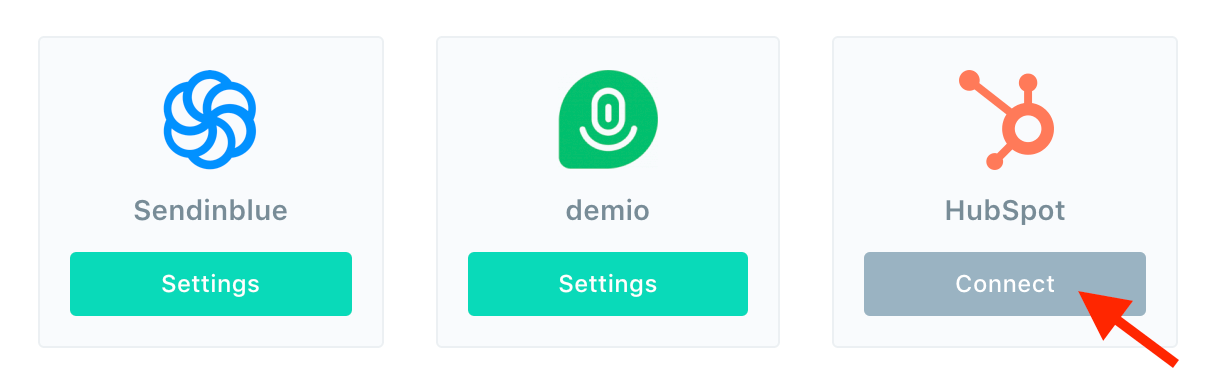
Step 4
Open a new window and log in to your Hubspot account, from the header profile menu select Integrations.
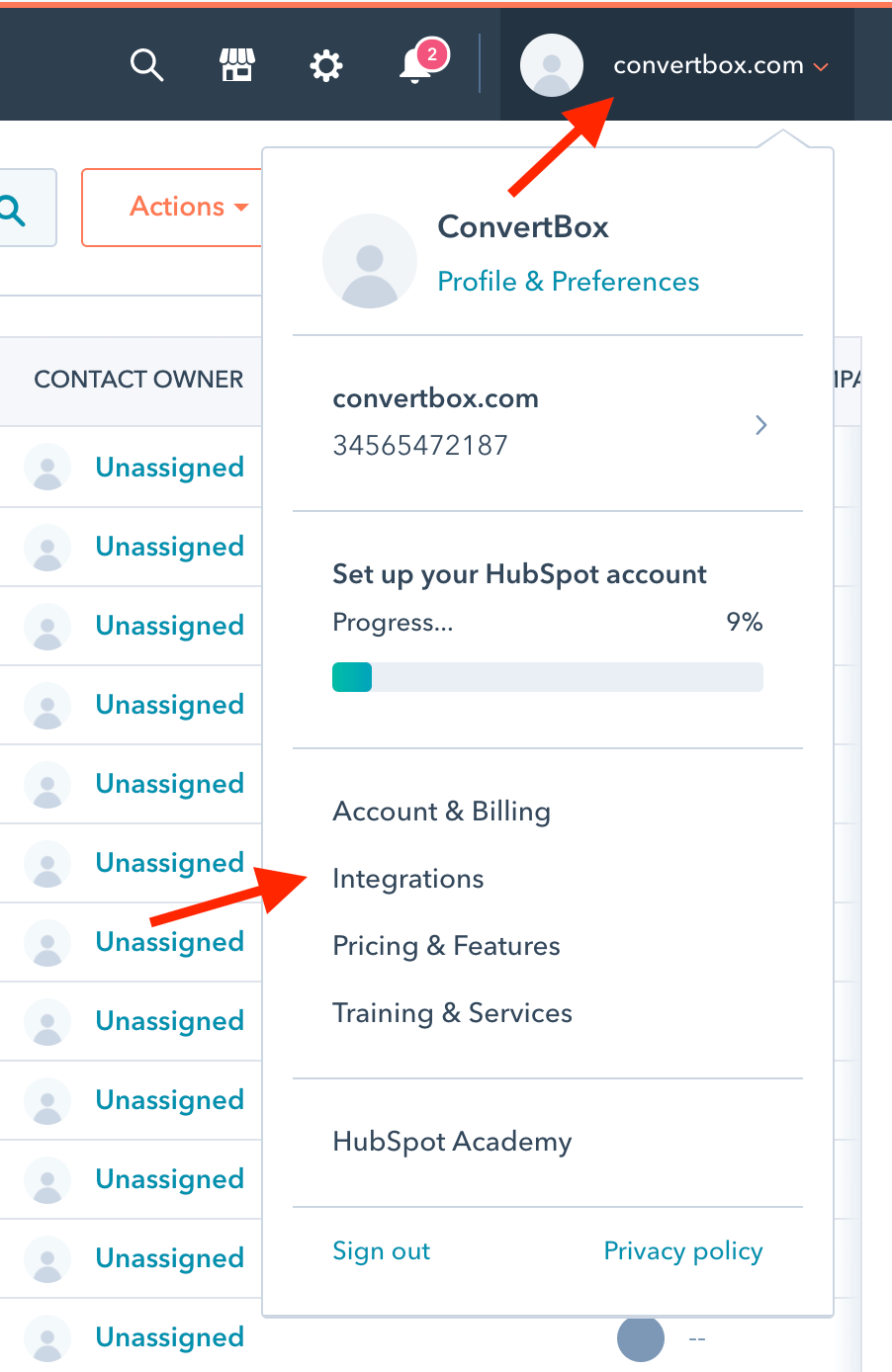
Step 5
On the API key settings page you will see your Active API keys, if you don’t see any API keys you may need to create a new one.
Copy your active API key from this page.
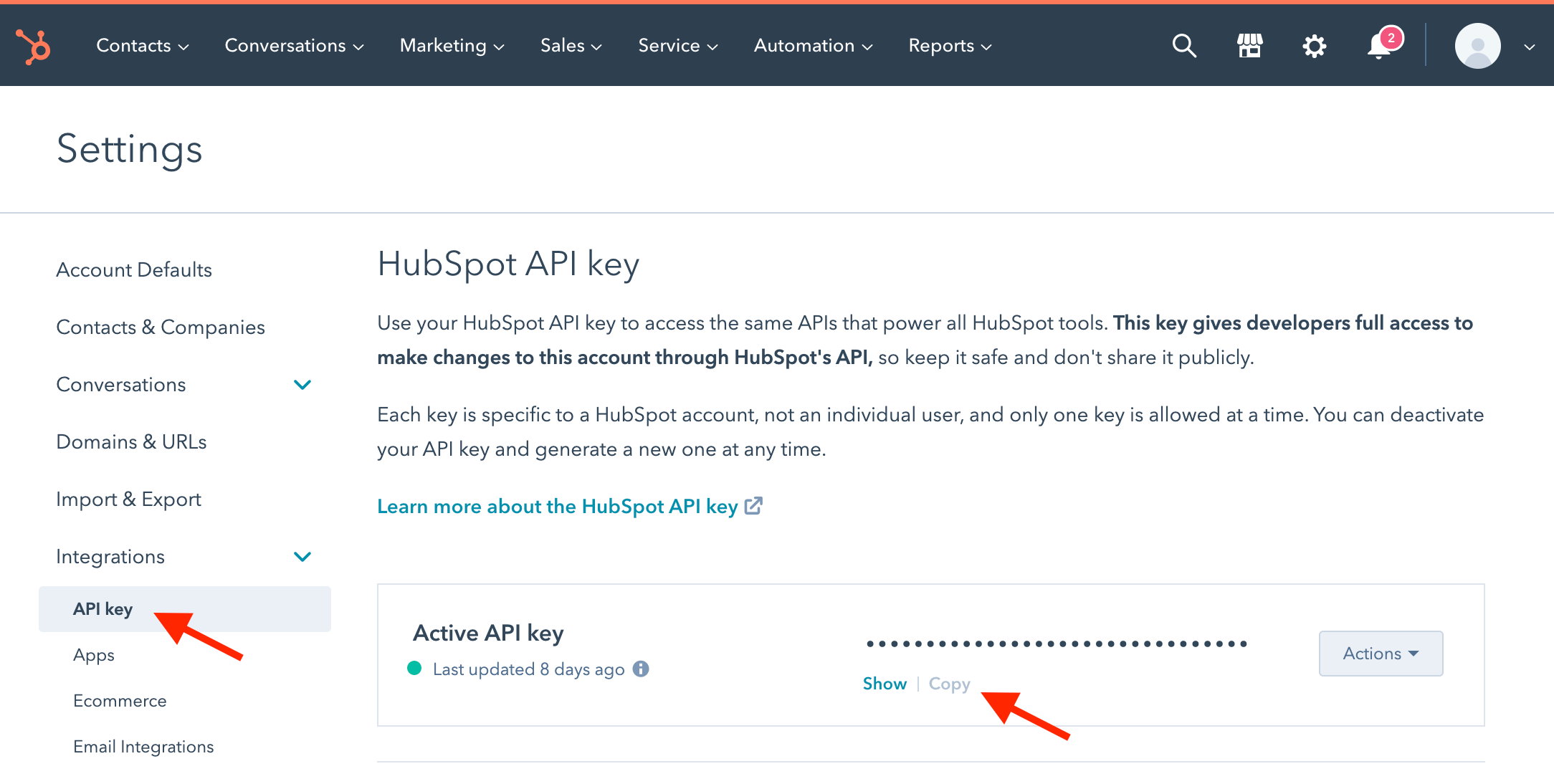
Step 6
Go back to the ConvertBox integration page for Hubspot.
First give the account a name that will easily identify it, then paste your Hubspot API KEY into the field below.
Now click “Connect to Hubspot” to finish integrating your account.
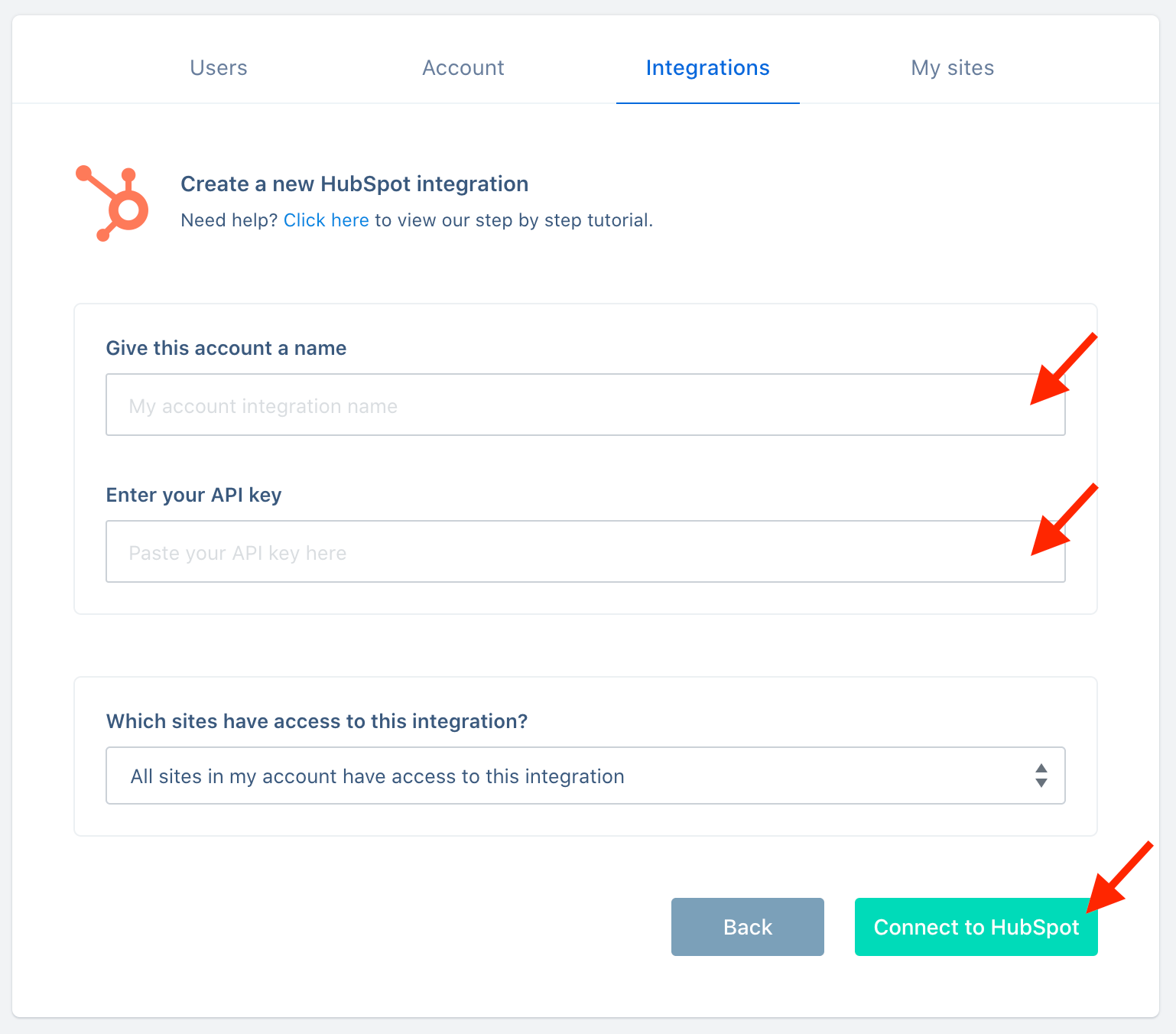
You’re all done! 🥳
This account will now be available to select in the editor on your form integrations allowing you to add contacts collected with ConvertBox directly to any list or workflow in your HubSpot account.
As always if you have any questions, please reach out to our friendly support team.
