Step 1
In the ConvertBox dashboard, click on your profile image in the top right hand corner and select “Settings” from the drop down menu.
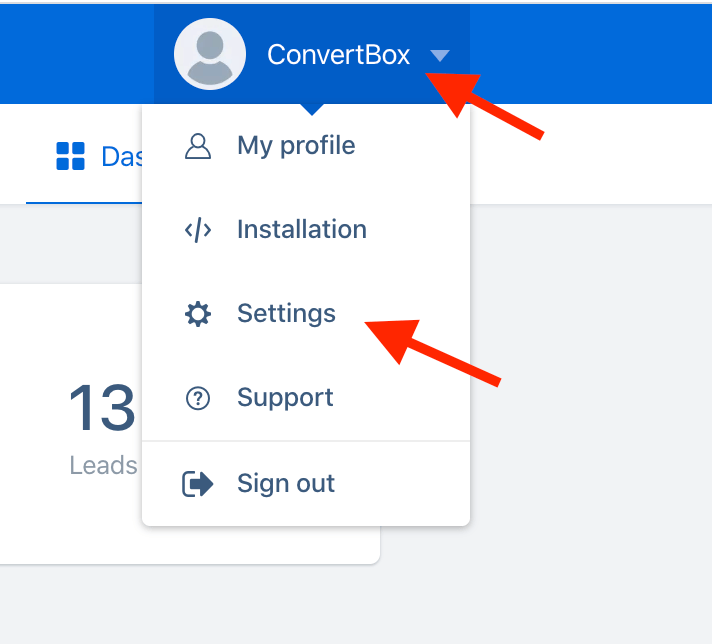
Step 2
Select the Integrations tab.
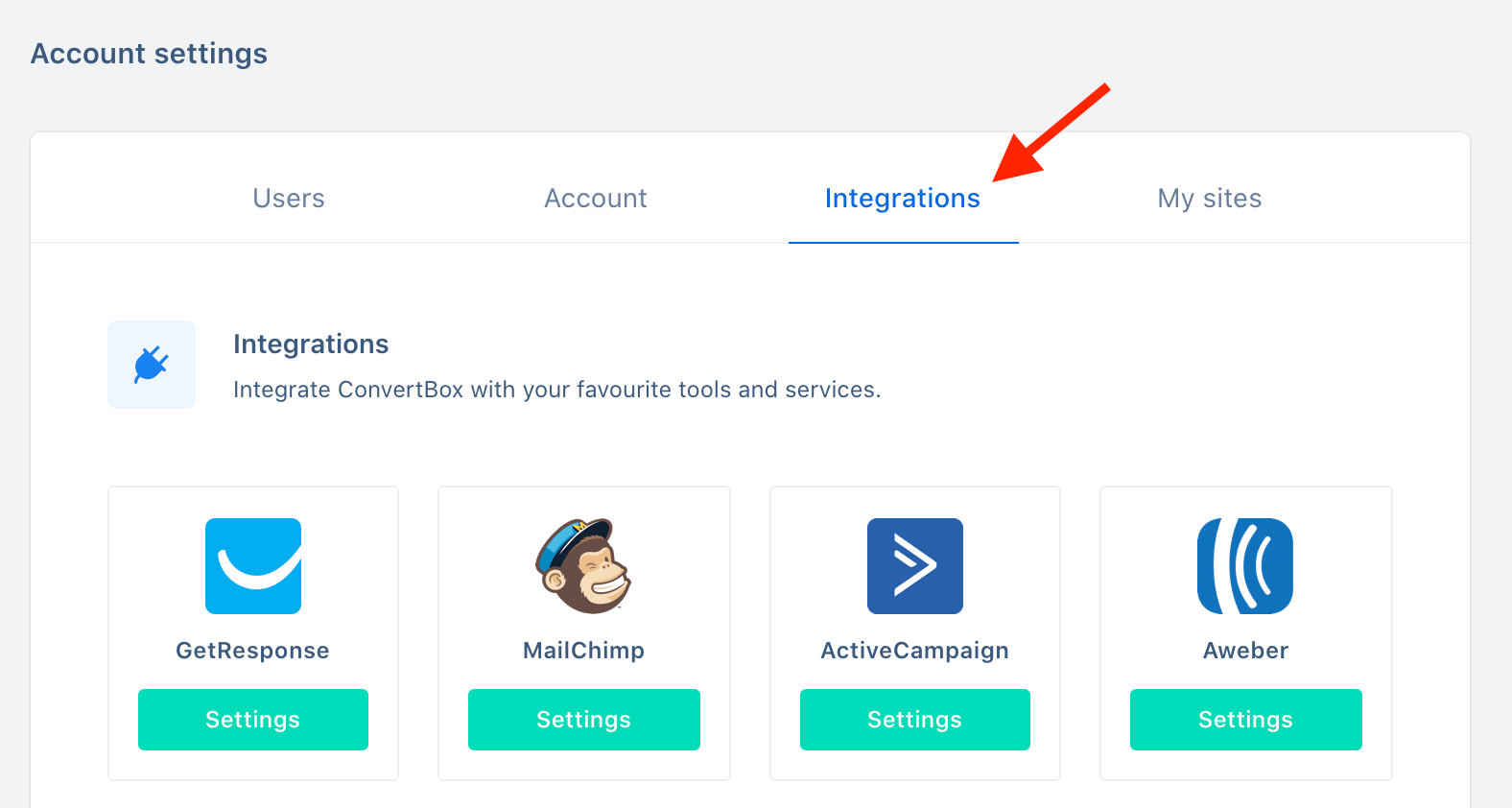
Step 3
On the Demio integration select Connect.
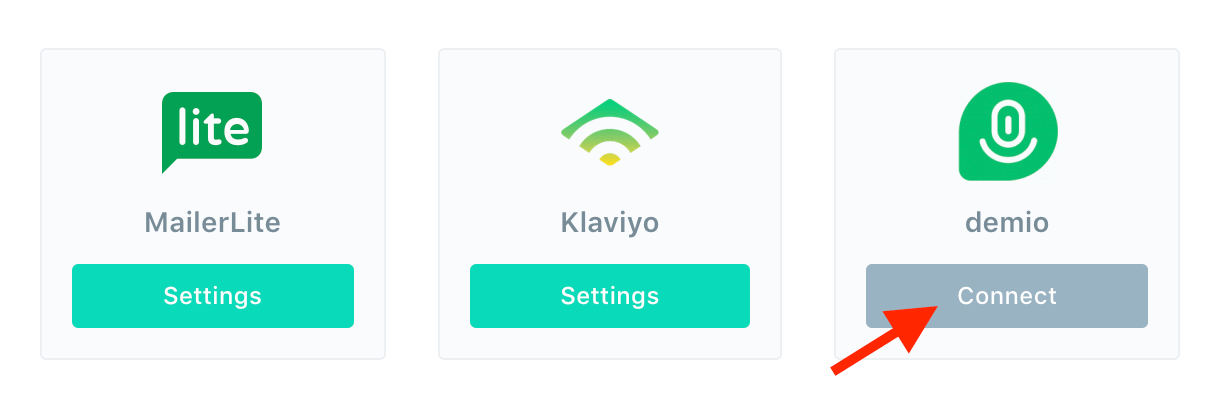
Step 4
Open a new window and log in to your Demio account.
From the header select Settings and then select API from the settings page, here you will see your account API KEY and API SECRET.
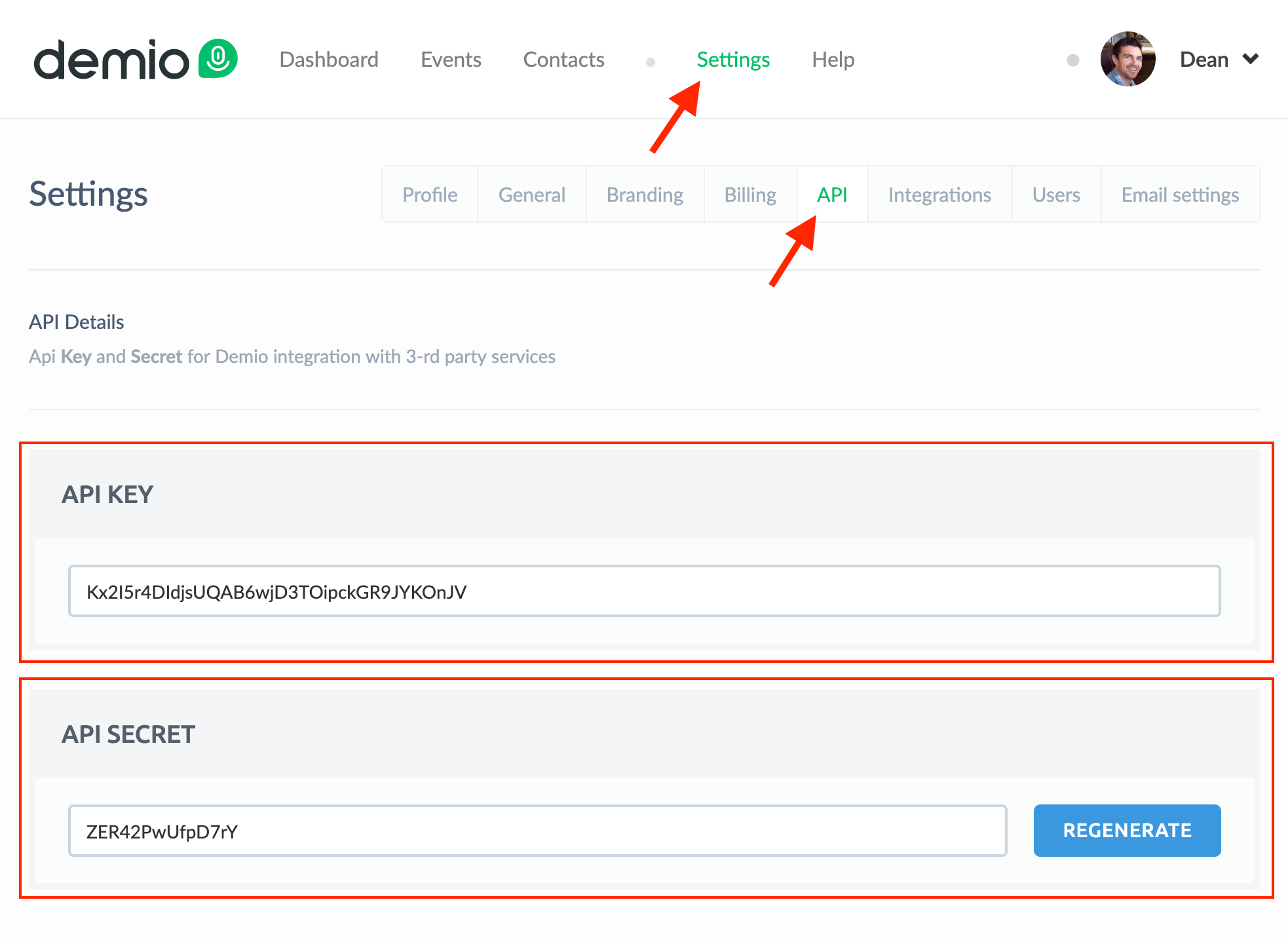
Step 5
Go back to the ConvertBox integration page for Demio.
First give your integration a name that will easily identify it, then paste your demio API KEY and API SECRET into the two fields below.
Now click “Connect to demio” to finish integrating your account.
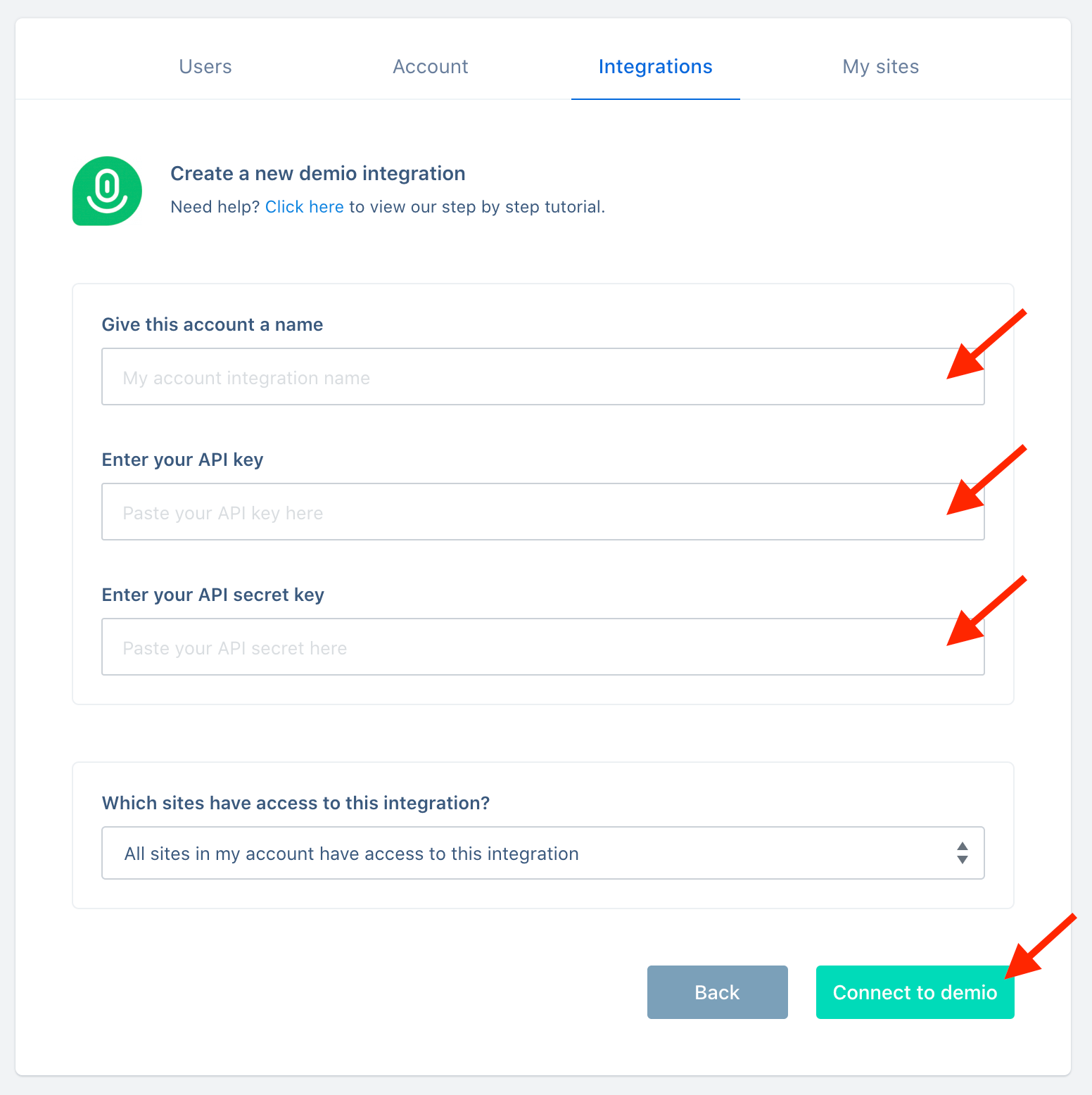
You’re all done! 🥳
This account will now be available to select in the editor on your form integrations allowing you to add contacts collected with ConvertBox directly to any event in your Demio account.
As always if you have any questions, please reach out to our friendly support team.
