Step 1
In the ConvertBox dashboard, click on your profile image in the top right-hand corner and select “Settings” from the drop-down menu.
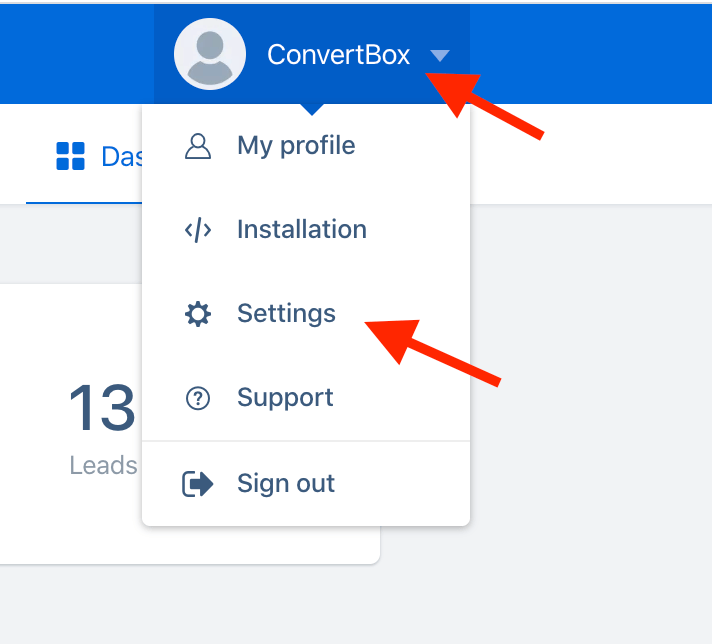
Step 2
Select the Integrations tab.
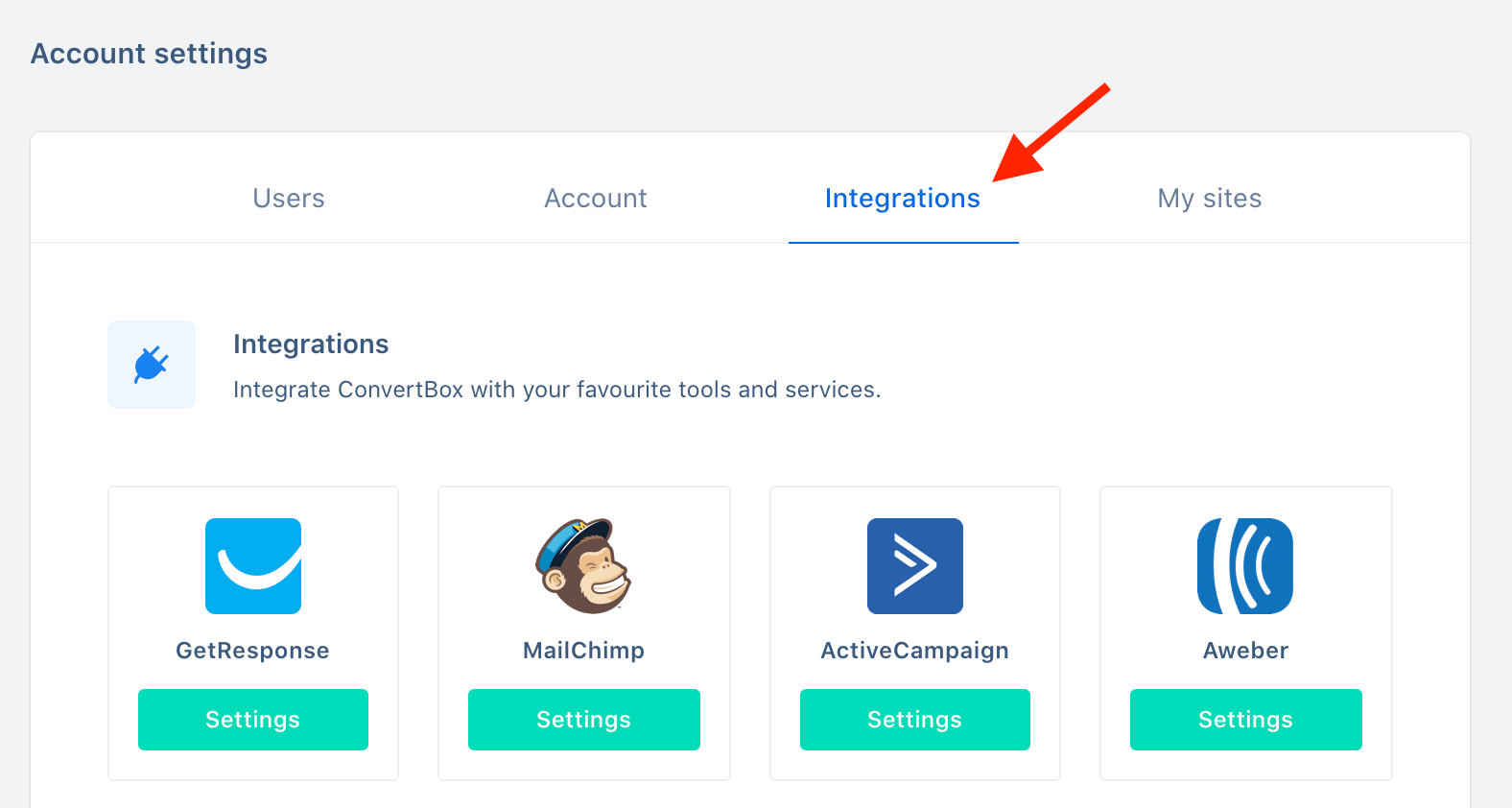
Step 3
On our Gist integration select Connect.
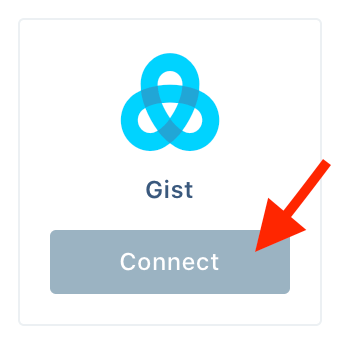
Step 4
Open a new window and log in to your Gist account.
Select the Settings from the header and then select API & Integrations > API key.
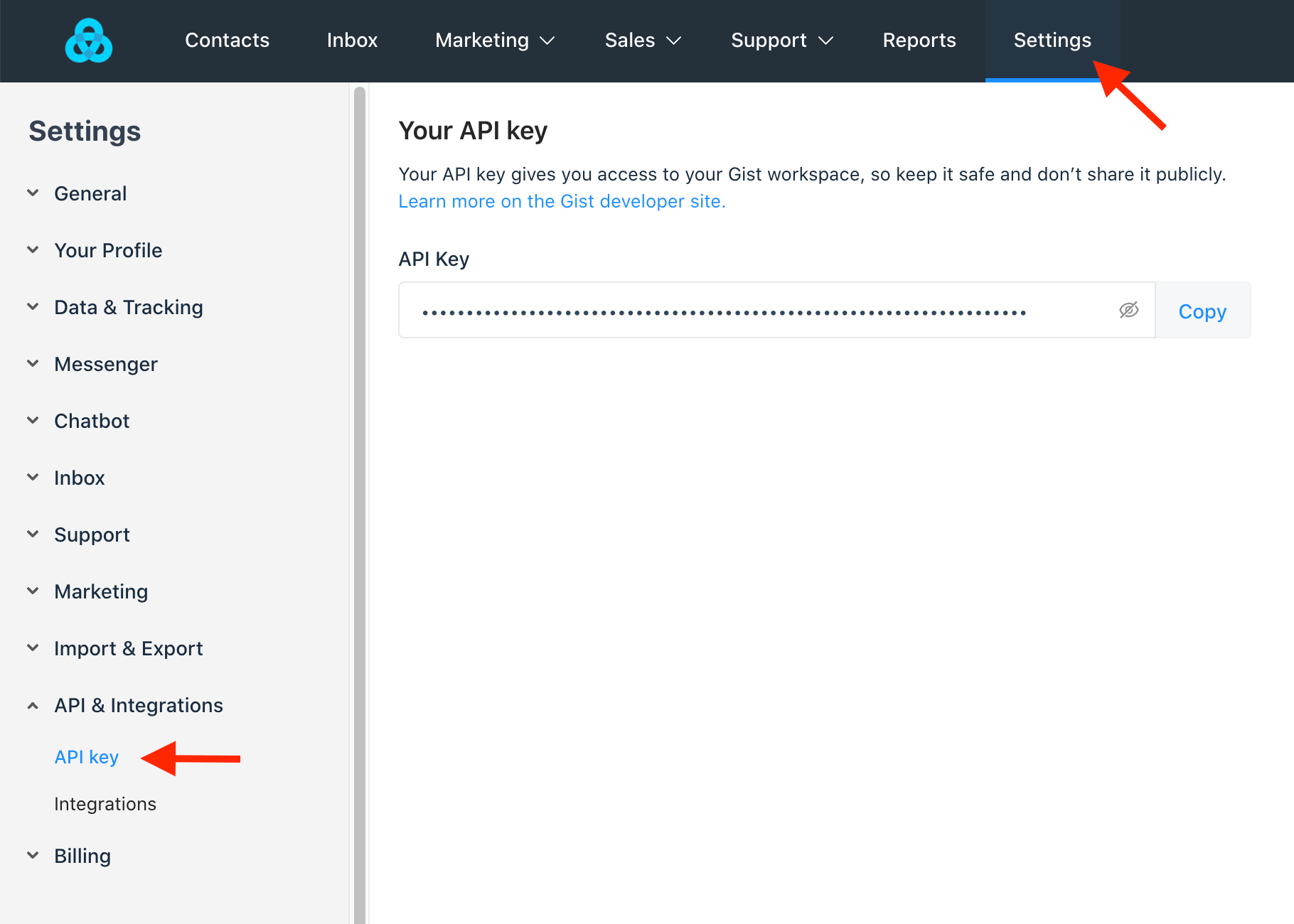
Step 5
Copy your API key by selecting Copy.
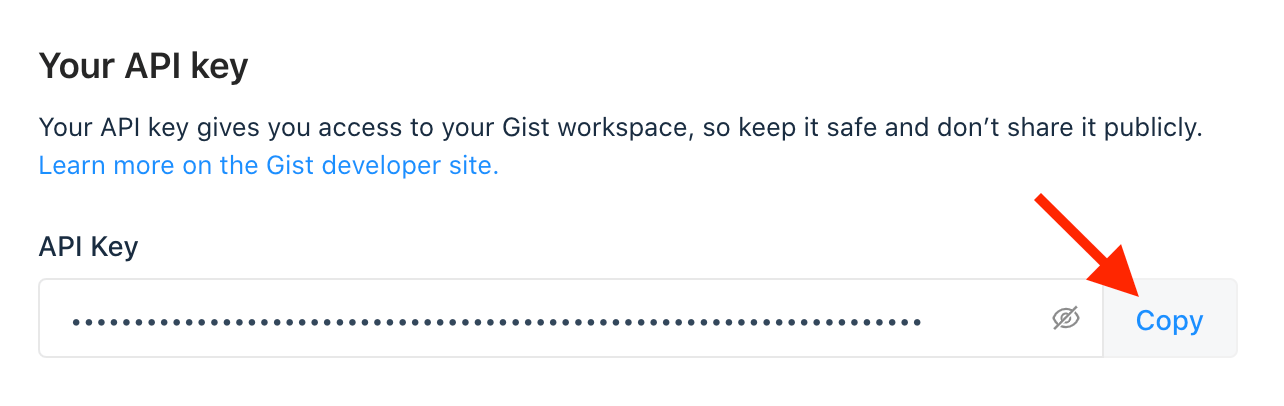
Step 6
Go back to the ConvertBox integration page for Gist.
Give your account a name that will easily identify it and paste your Access Token into the field below. Then click “Connect to Gist” to finish integrating your account.
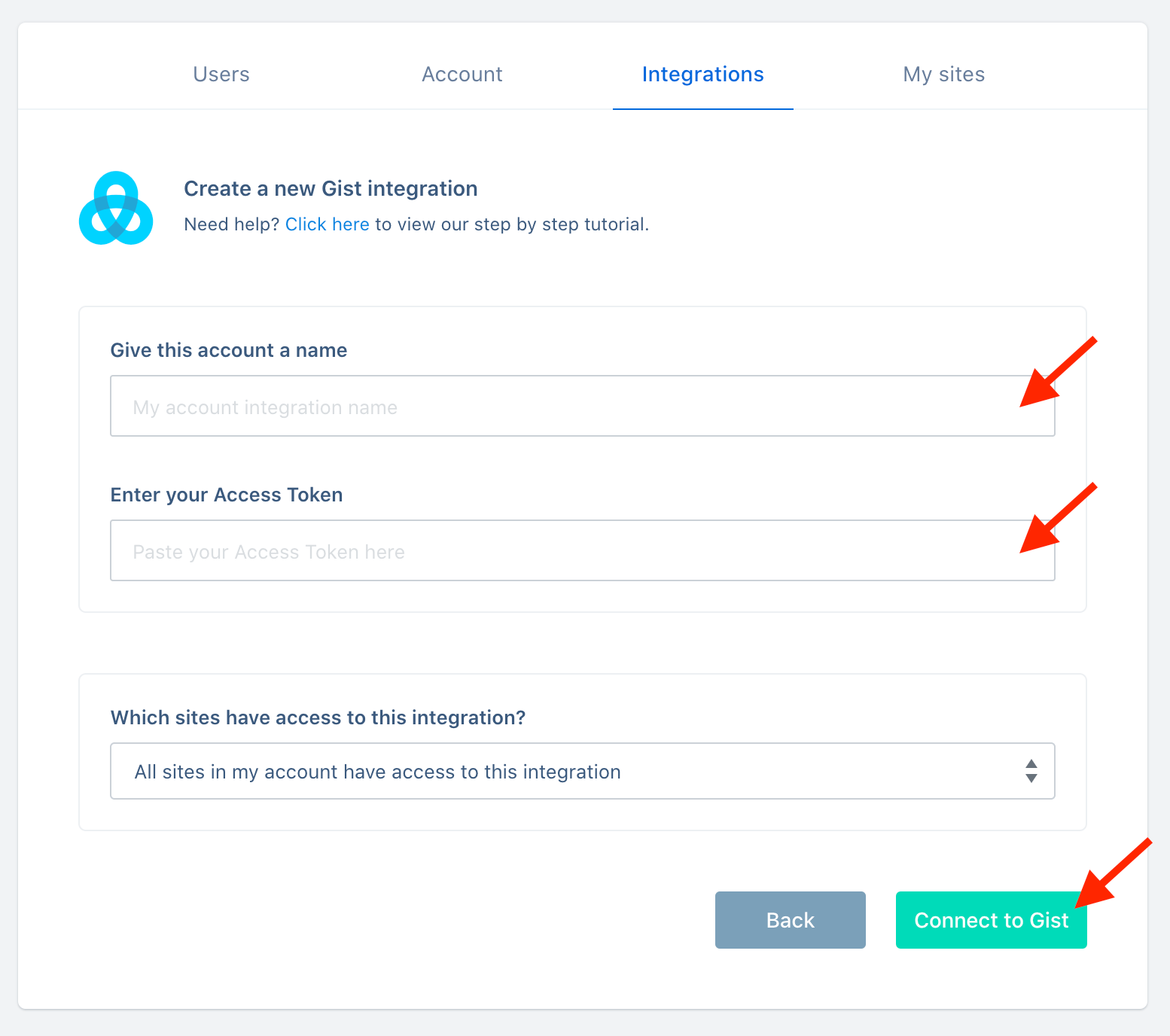
You’re all done! 🥳
This account will now be available to select in the editor on your form integrations allowing you to add contacts collected with ConvertBox directly to any tag in your Gist account.
As always if you have any questions, please reach out to our friendly support team.
