If you are collecting leads using ConvertBox and immediately redirecting to your checkout page, you can pass the field values through redirect URL to pre-fill those fields on your checkout so the visitor does not have to re-enter them.
This tutorial is specifically for ThriveCart but the same principle applies to most other cart platforms, you will just need to use the correct pass-through parameters for your cart platform so they correctly map to the fields on your checkout page.
Step 1 – Setting the form actions
In the form settings modal select the Actions tab and set the default action to Redirect to url and add your checkout page url in the field on the right.
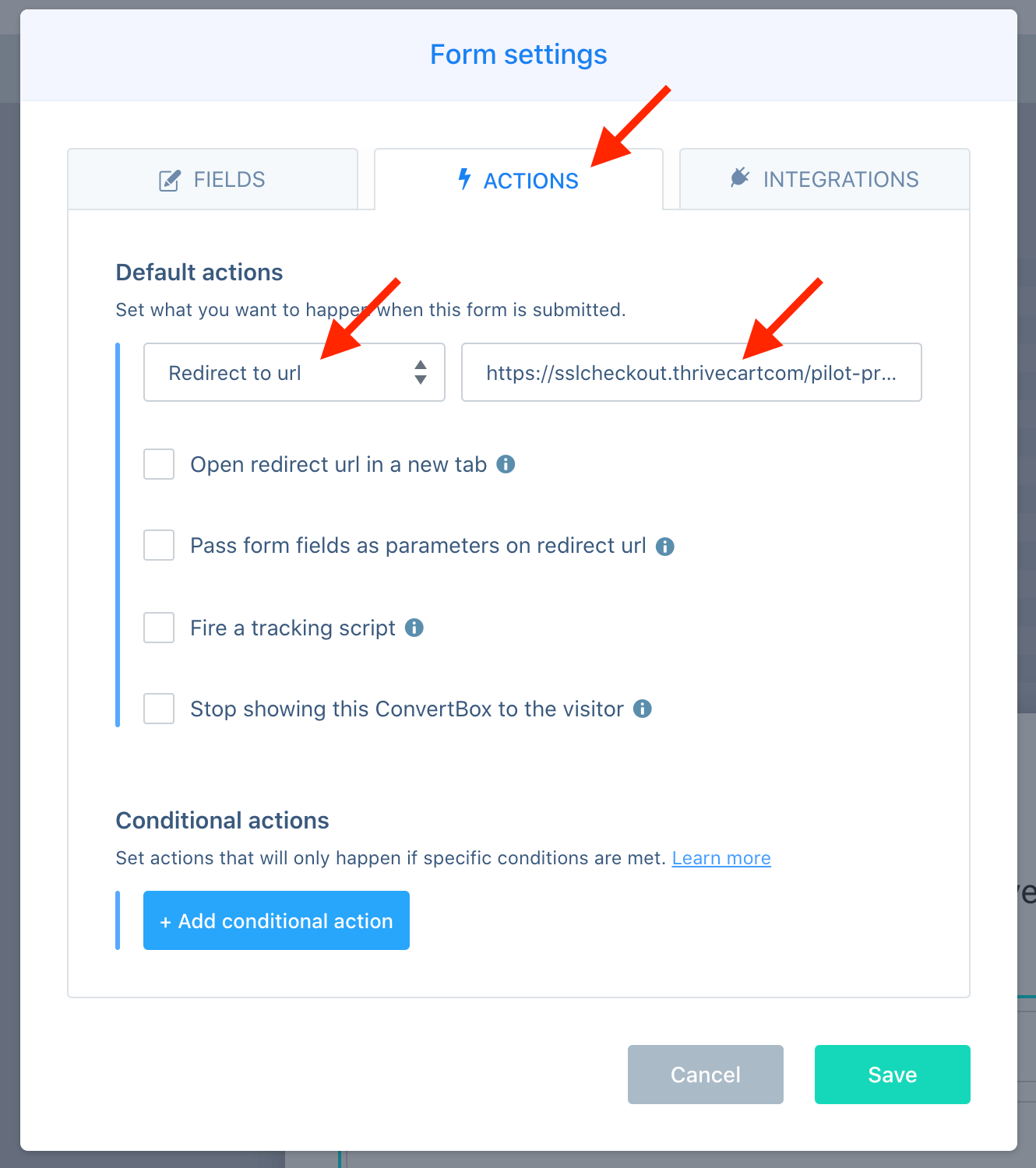
Then select the option for Pass form fields as parameters on the redirect url. This will ensure that any fields submitted in your ConvertBox form will be passed through to the redirect url.
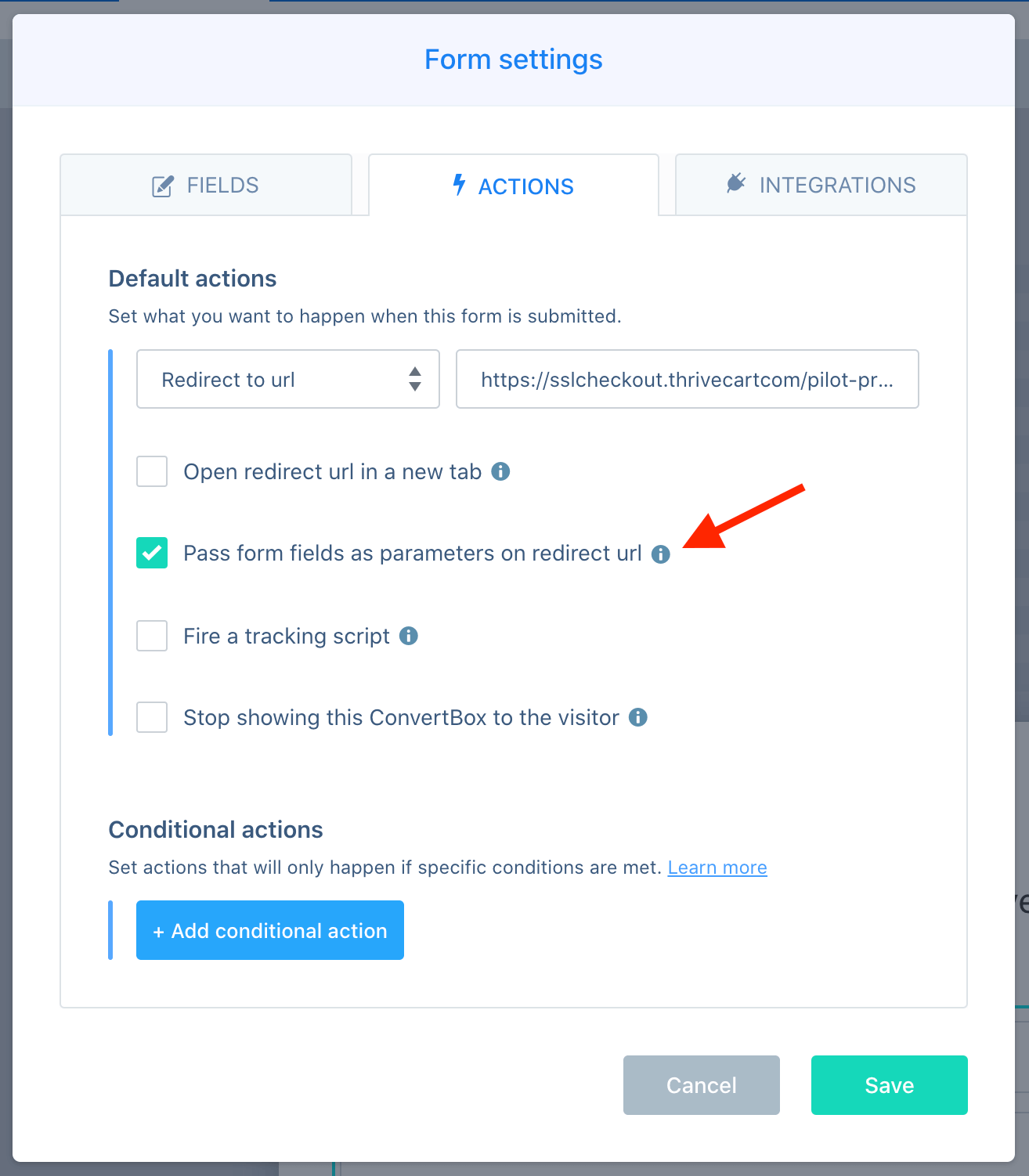
Step 2 – Mapping the fields
ThriveCart looks for specific parameters in the query string so we will need to set some custom redirect parameters for the ConvertBox fields to ensure they are mapped correctly to ThriveCart. In this example we will be mapping ConvertBox fields for name and email.
In the form settings modal select the Fields tab and select Edit on the name field.
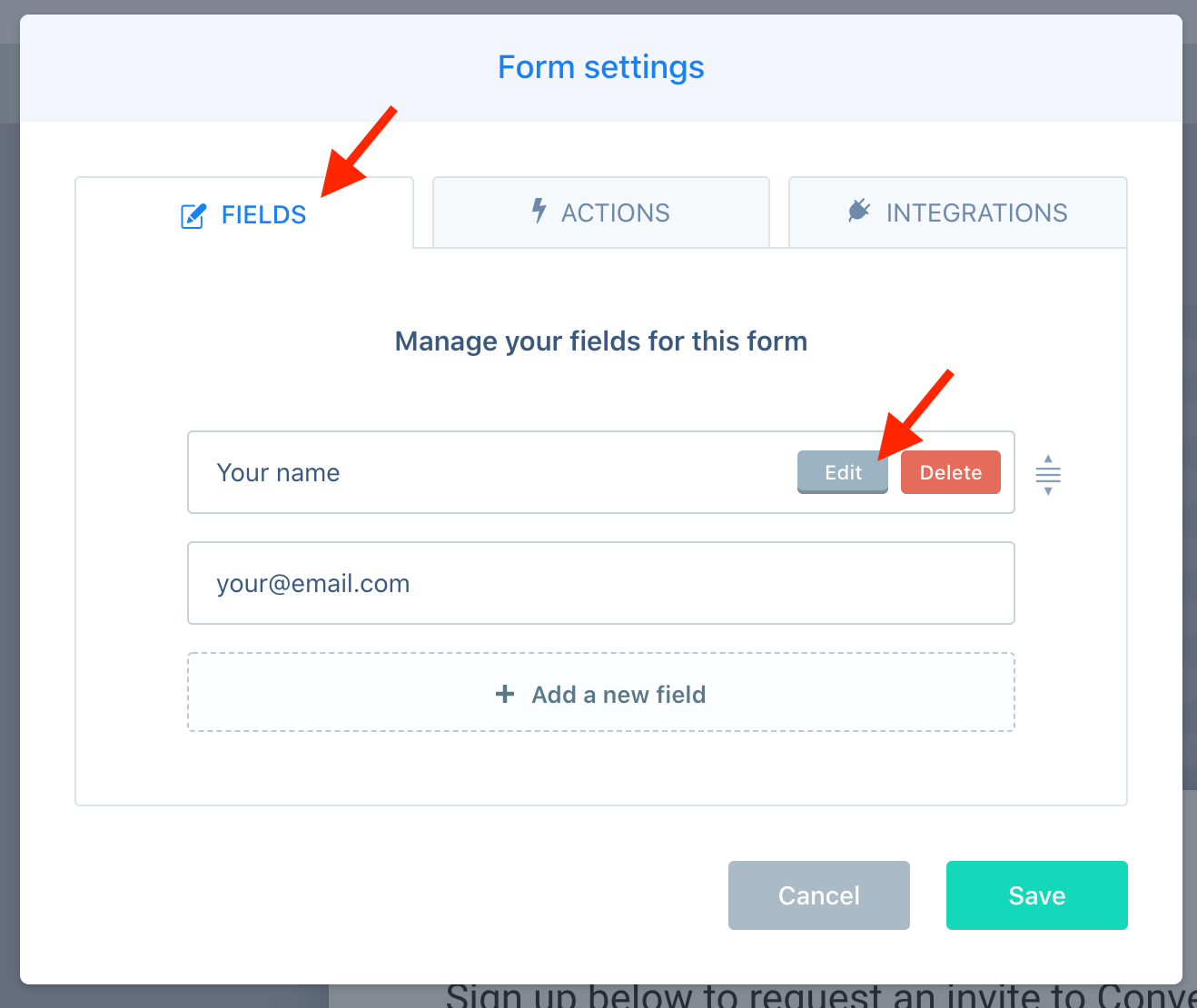
In the field options select the option Set a custom parameter name for the redirect url this will reveal a field where you can add the ThriveCart parameter for the name field.
Add the parameter: passthrough[customer_name] then select Save to close the modal.

Now select Edit on the email field.
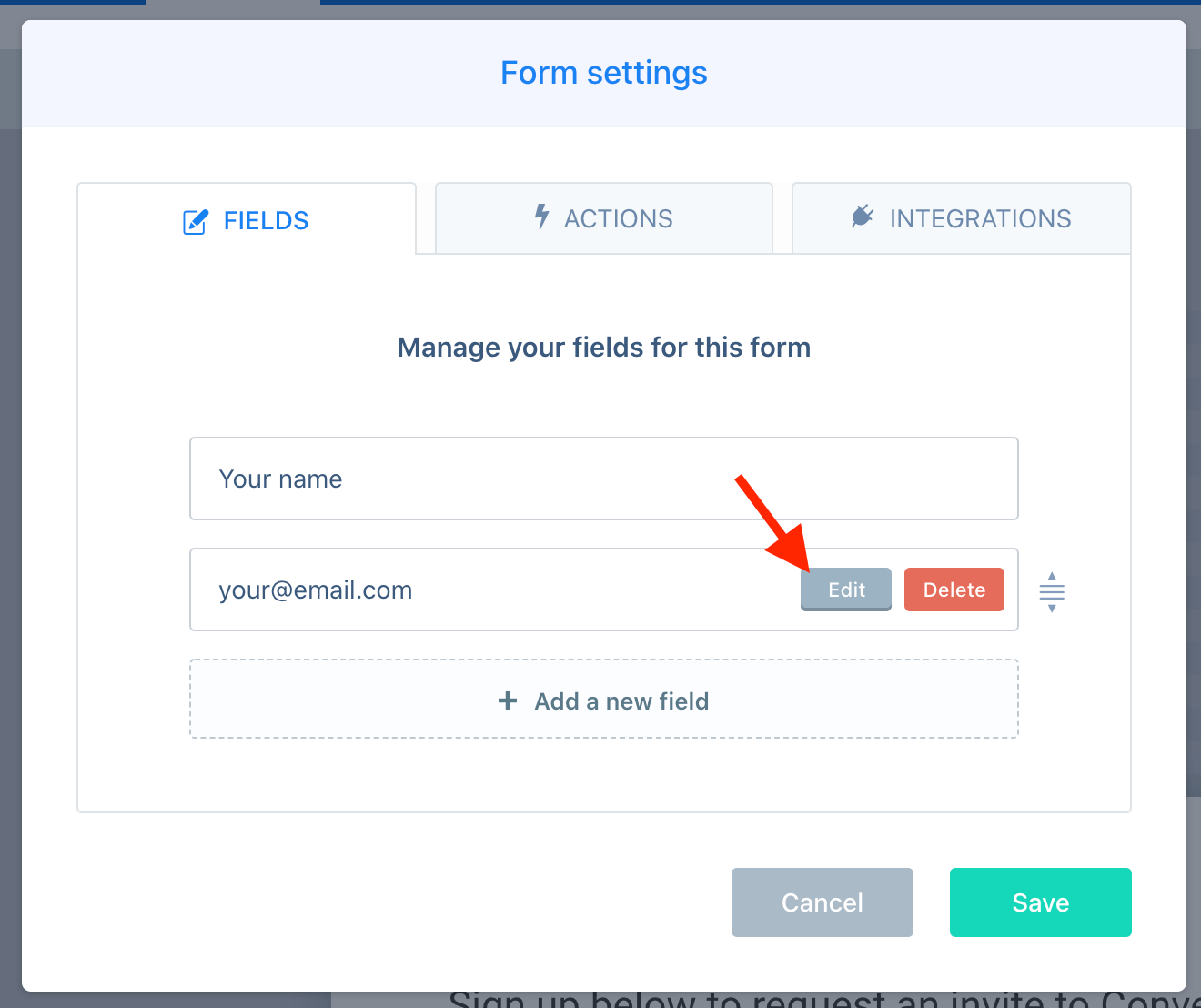
Again -In the field options select the option Set a custom parameter name for the redirect url this will reveal a field where you can add the ThriveCart parameter for the email field.
Add the parameter: passthrough[customer_email]

Please note: The above steps show you how to pass the Full name and Email field from ConvertBox to ThriveCart. If you need to pass through other fields such as First name, Last name, Company or any other custom fields you can do so following the same steps but using the correct ThriveCart parameters for that field.
Click here to view all ThriveCarts field mapping parameters.
You’re all done! 🥳
If everything is setup correctly then when a visitor submits your ConvertBox form they will be redirected to your ThriveCart checkout page and the name and email fields will be pre-filled automatically.
If you need any assistance please feel free to reach out to our support team and we would be happy to help.
