If you’re passing URL variables to your website (including UTM values) and you want to collect those variables within the ConvertBox form so that they’re passed through in your integrations (autoresponder, webhooks, emails, etc), then this is really easy to set up!
For each variable you want to collect the value for, you simply need to create a Hidden Text Field and have it prefilled from a custom URL parameter.
For example, you have traffic sent to:
yoursite.com/landing-page/?utm_source=Facebook&utm_campaign=adset34&utm_medium=social
and on this page, you have a ConvertBox set to show and you want to collect the different UTM variables that were passed through:
utm_sourceutm_campaignutm_medium
You’d create 3 Hidden Text Fields like this:
Step 1: Create Hidden Text Field
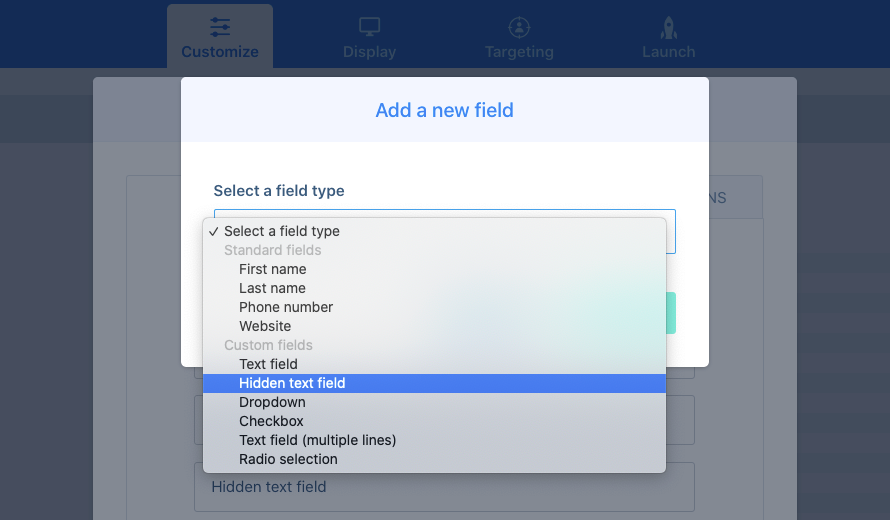
Step 2: Set Field Settings
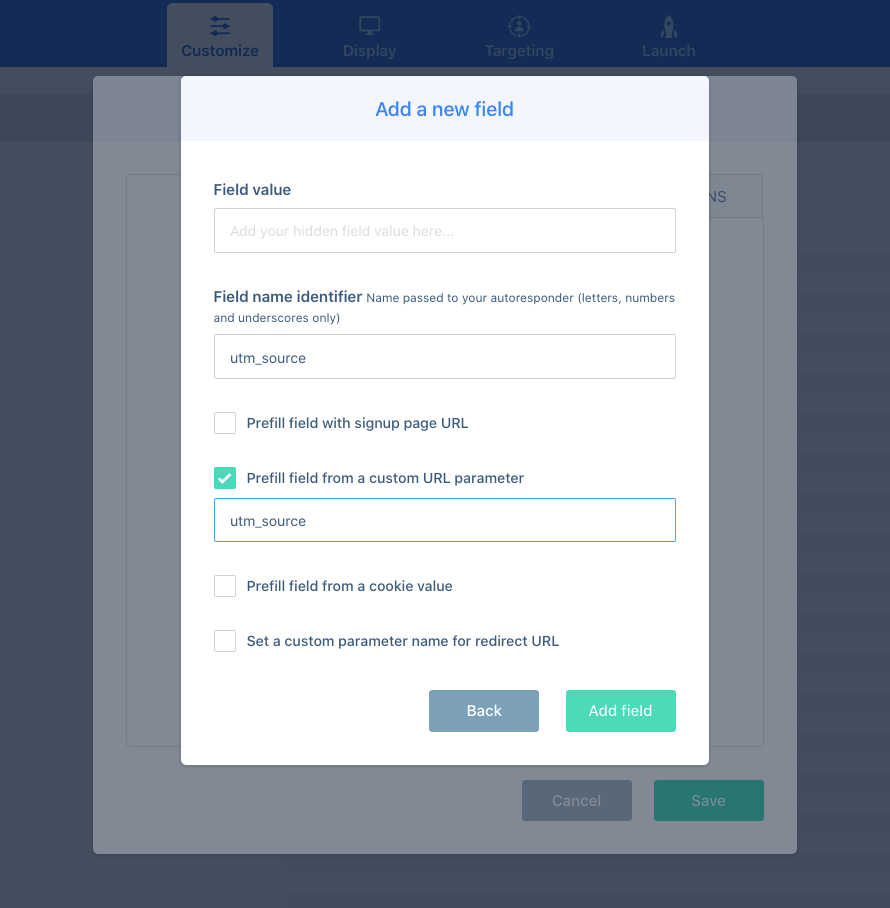
In the above example, we’re tracking the utm_source variable.
a) The Field value field we’ll leave blank. If you like, you can put something in here that will be passed through when there isn’t any data to pass through.
b) The Field name identifier field is where you’ll enter how you want this variable to be tracked in your autoresponder, webhook, or email. Typically you’d set this to be the same as how it shows in the URL so you can easily understand what the related data is for.
c) The option Prefill field from a custom URL parameter is where the magic happens! This is how the system knows what variable you’re targeting in the URL. So you’d enter the ‘key’ here. For example, this is how variables are formatted: ?key=value so as we’re wanting to track the utm_source in the above-hidden field, we’d set that as the parameter we’re targeting.
Step 3: Repeat For Each Variable
So now you just need to repeat the above process for each variable you’re wanting to collect the data from in the URL.
