In this short article we’ll show you how to set up a native integration between Encharge.io and ConvertBox!
Step 1
Log into your Encharge account and click on your profile photo in the top-right, and choose Your Account from the menu.
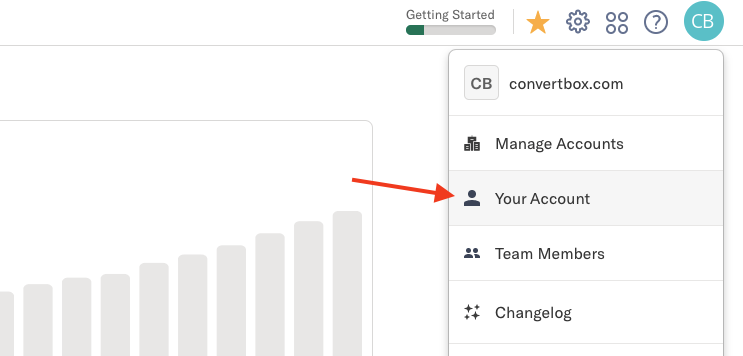
Step 2
Click and drag to select the value next to Write Key, and copy this to your clipboard (Control + C!).

Step 3
Head to ConvertBox, and click your name and profile photo in the top-right, and choose Settings.
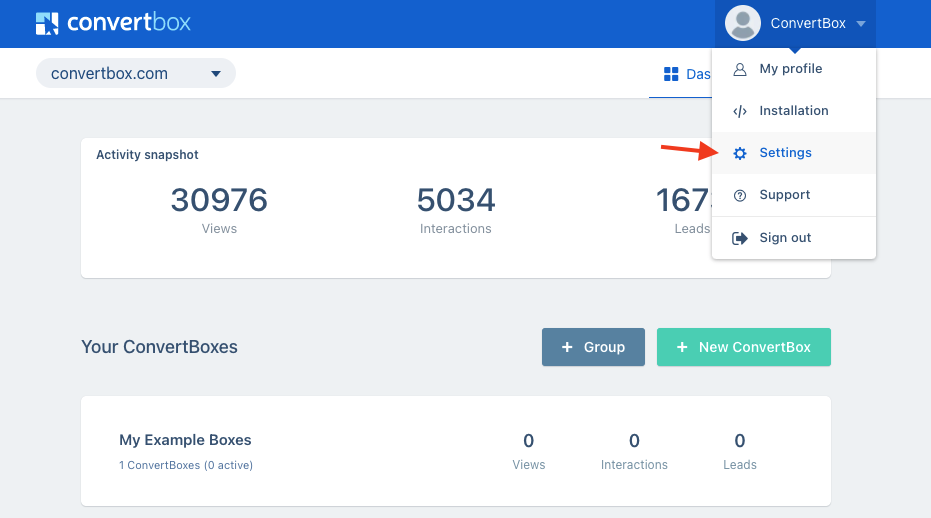
Step 4
Click on Encharge, and then give the account a name, and paste in the Write Key that you copied from Encharge. Choose which sites have access to this integration, and click Connect to Encharge.
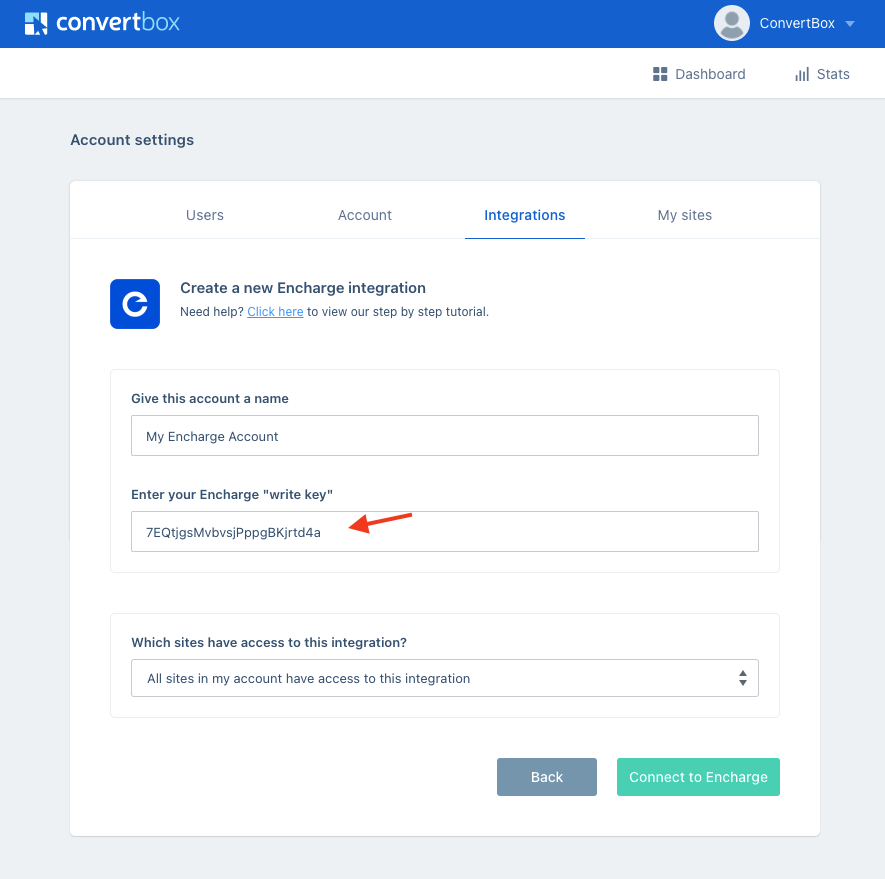
Step 5
Go back to your Dashboard in ConvertBox, and edit the ConvertBox you want to use with Encharge.
In the ConvertBox editor select your form element.
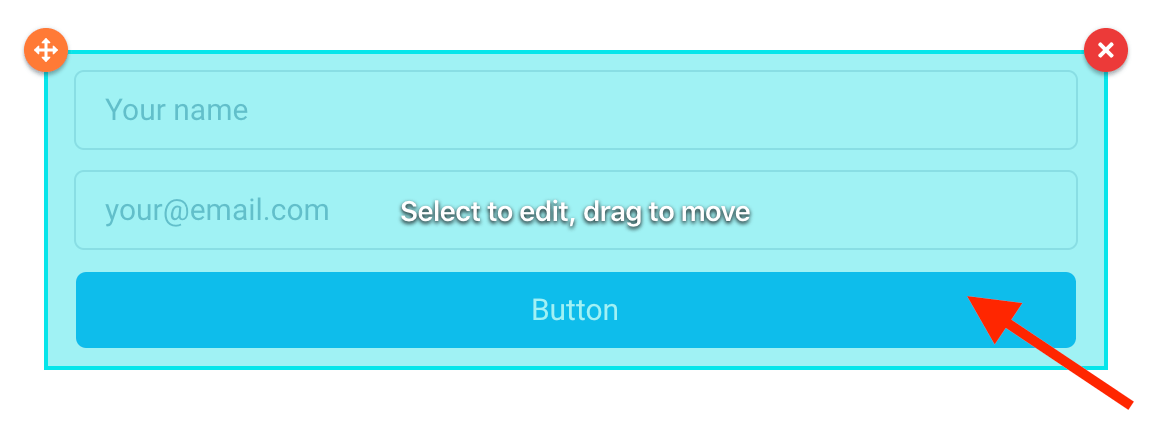
Then on the left sidebar select the Form settings button.
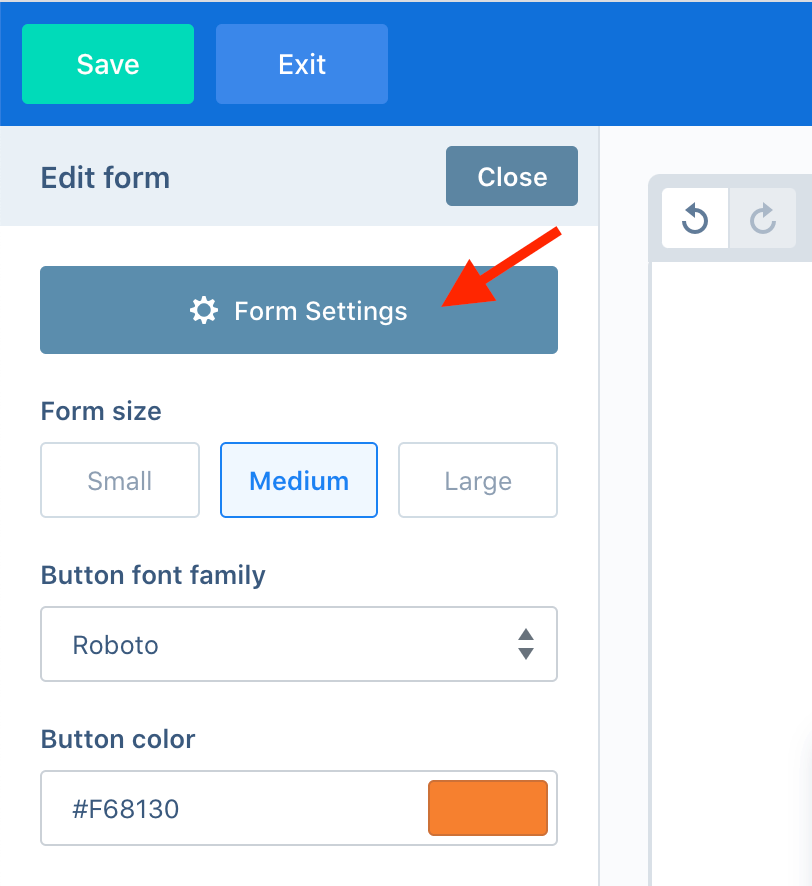
Step 6
In the form settings modal, select the Integrations tab and then select the Add integration button under the default integrations.
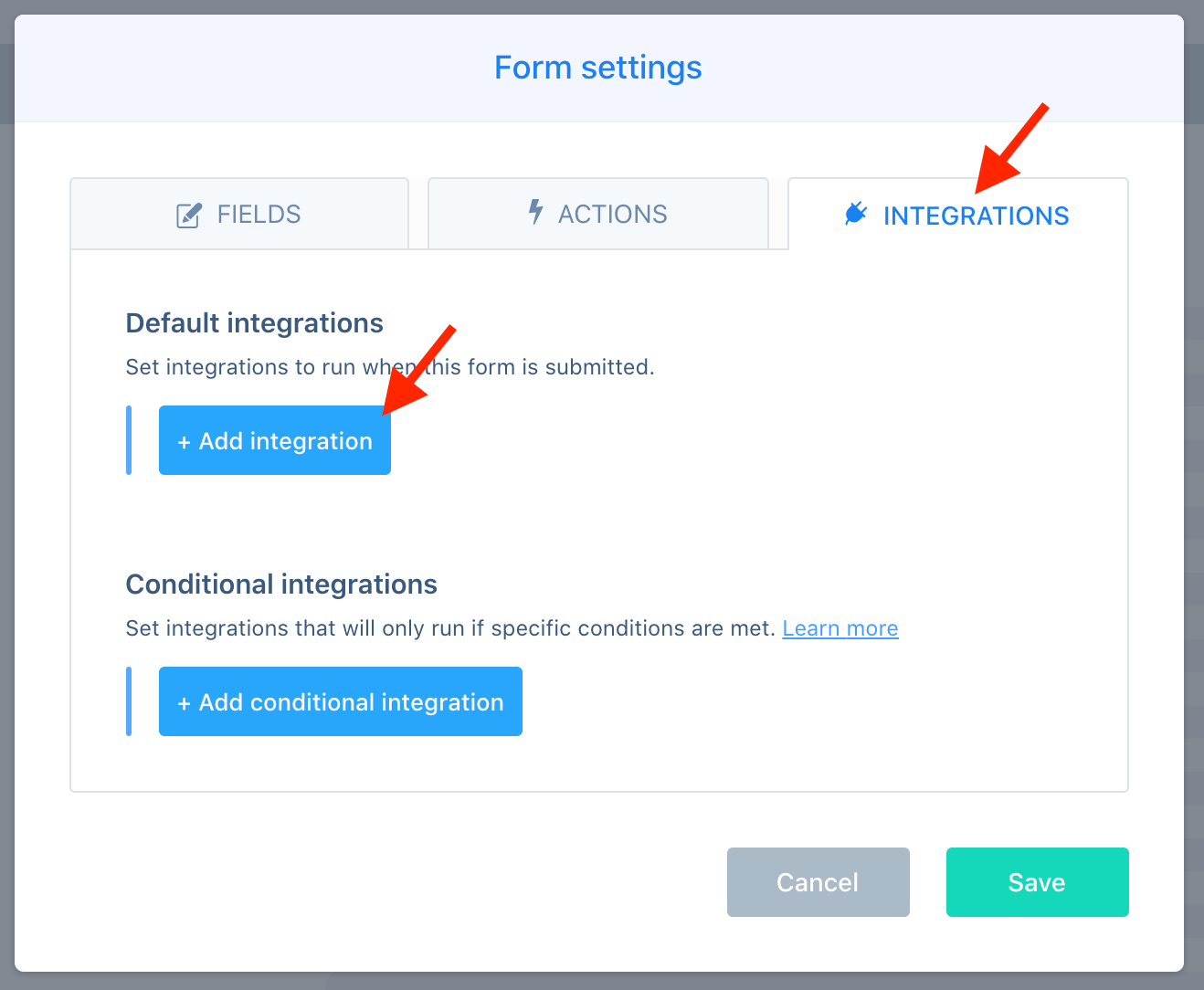
Step 7
Under the Use integration heading, select your Encharge account from the list. Then select Sync visitor info under the action dropdown.
Finally, click Add integration.
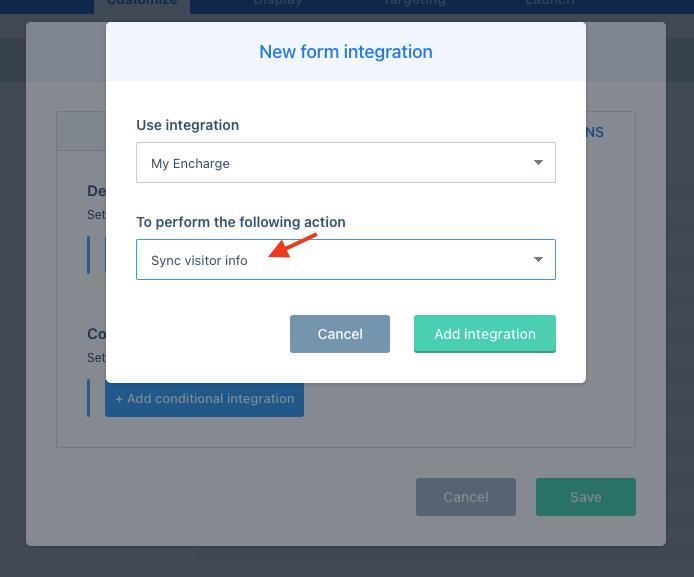
Step 8
Your new Encharge action will now appear in your list of integrations for this form.
Click Save to close the Form actions modal, and don’t forget to Save the changes to your ConvertBox in the editor.
When your visitors fill out your form, we will sync their details to Encharge.
Here is a breakdown of the data we send when a visitor fills out a form.
- firstName – The contact’s first name.
- lastName – The contact’s last name (if provided).
- email – The contact’s email address.
- phone – The contact’s phone number (if provided).
- website – The contact’s website URL (if provided).
- convertbox_campaign_name – The name of the campaign submitted.
- convertbox_box_name – The name of the ConvertBox submitted.
- convertbox_box_id – The ID of the ConvertBox submitted.
Custom fields
If you are using custom fields on your ConvertBox form, they will be sent as well, as additional properties of the contact. You can expand the Received “ConvertBox Form Submission” event through API event that appears in Encharge to see all of the properties included.
